Flix IPTV: Setup Guide for FireStick
- Published on
In this tutorial, I will show you how to install, set up, and use Flix IPTV on FireStick Lite, FireStick 4K Max, FireStick 4K, New FireStick 4K, New FireStick 4K Max, and Fire TV Cube. These instructions also work for Android smartphones, Android TV boxes, and computers
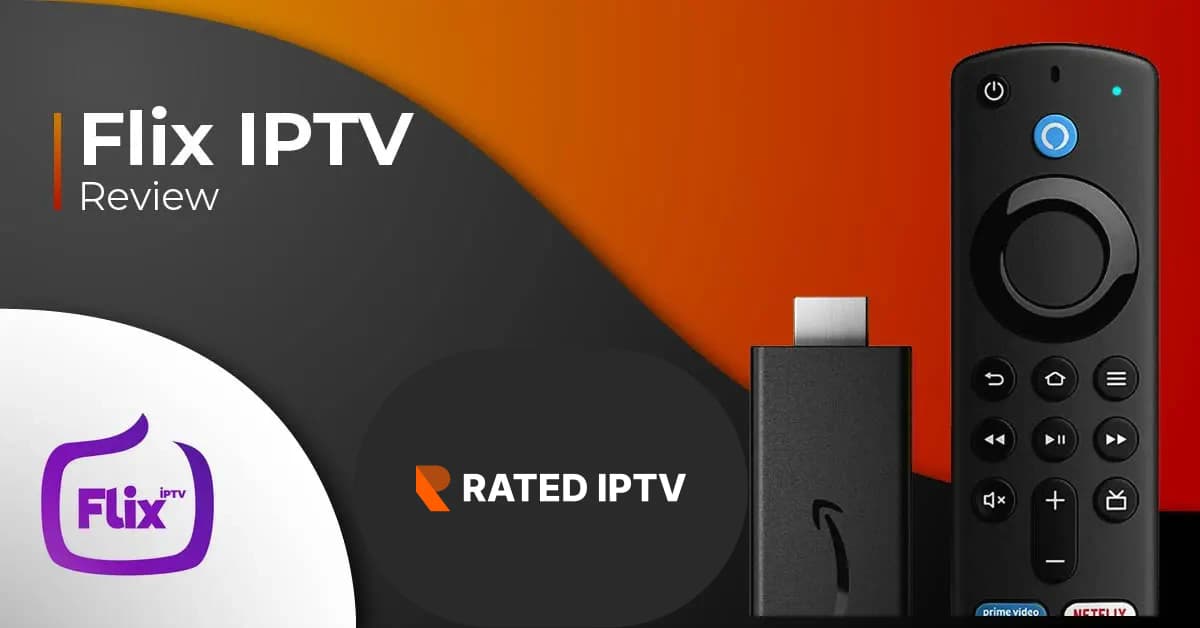
Amazon FireStick: Access Thousands of TV Shows and Movies
The Amazon FireStick brings thousands of TV shows and movies to our fingertips. Most users stick with popular apps like Netflix, Disney+, Prime Video, YouTube, and Peacock. However, other IPTV apps and players allow you to enjoy live TV shows and movies from around the globe. One such app is Flix IPTV, an interesting player that deserves a spot on your FireStick home screen.
Before we dive into installing Flix IPTV on FireStick, let's explain what it is so you know what to expect.
What Is Flix IPTV?
There are two types of IPTV apps: IPTV players and IPTV services/providers. Not every IPTV service comes with a dedicated app to stream content. Instead, they often rely on IPTV player apps that let users play media.
Supercharge Your FireStick with My Free Guide
Stay Ahead: Weekly insights on the latest in free streaming!
No spam, ever. Unsubscribe anytime.
Flix IPTV is an IPTV player that allows you to stream content from IPTV apps such as Thunder TV and PrimeStreams. The service doesn’t provide any content of its own. You’ll need to create a playlist using a Mac address and a URL from the app.
Pricing
Flix IPTV comes with a free one-week trial. After that, there is a one-time fee of €7.49 (about $9) for each TV or device where you use the app.
Attention, FireStick Users!
Governments and ISPs constantly monitor your online activity, and accessing copyrighted content on your FireStick could lead to serious trouble. Currently, your IP address 108.181.70.43 is visible to everyone. I strongly recommend using a VPN to mask your IP address and stream securely.
How to Install Flix IPTV on FireStick
Flix IPTV isn’t officially available on the Amazon App Store, so you’ll need to sideload the APK file using the Downloader app. Don’t worry—it’s easier than it sounds. Just follow the step-by-step guide below.
Step-by-Step Installation Guide
-
Switch on your FireStick and go to the home page. Scroll to Find.
-
Select Search. A virtual keyboard will appear.
-
Type Downloader using your remote’s virtual keyboard or the Alexa voice assistant.
-
Find and select Downloader among the search results. You can recognize the app by its orange background.
-
Select Get or Download to install the app on your FireStick. As mentioned above, we will use Downloader to sideload and install Flix IPTV on the FireStick. However, before proceeding, we need to adjust some FireStick settings.
-
Move back to the FireStick home screen. Go to Settings.
-
Scroll down and select My Fire TV.
-
Select **Developer Options **from the following menu.
-
You will see Apps from Unknown Sources. It’s disabled by default. Turn it on.
-
Go back to the FireStick home page. Find and open Downloader. Select the Enter a URL box.
-
Type app.flixapp.tv and select the Go button.
-
Downloader will start downloading the APK file from the web. You will be prompted when the download completes. Select Install.
That’s it. You have successfully installed Flix IPTV on your FireStick. You may now delete the APK file from your device.
Before You Integrate IPTV Services into Flix IPTV: Legal Status & Privacy Tips
Before you start integrating IPTV services into the Flix IPTV app, let's explore its legal status and a way to avoid potential legal issues.
Is Your FireStick Ready to Stream?
Your FireStick / Fire TV is set to stream all your favorite content. However, I must warn you that everything you stream online is visible to your ISP and Government. This means streaming free movies, TV shows, or sports could put you at legal risk.
How to Protect Yourself: Use a VPN
Luckily, there's a reliable way to keep your streaming activities hidden from your ISP and the Government. All you need is a solid VPN for FireStick. A VPN masks your IP address, which is 108.181.70.43, helping you bypass:
- Online Surveillance
- ISP throttling
- Content geo-restrictions
I personally use and recommend ExpressVPN—it's the fastest and most secure option. ExpressVPN is compatible with all streaming apps and is incredibly easy to install on FireStick. It also comes with a 30-day money-back guarantee, allowing you to try it risk-free.
Stay Safe: Avoid Streaming from Illegitimate Sources
We do not encourage the violation of copyright laws. However, it's easy to unintentionally stream content from an illegitimate source. It’s often difficult to tell the difference between legal and illegal content sources.
To avoid this situation, I highly recommend using ExpressVPN to mask your online identity and protect your privacy while streaming.
Is Flix IPTV Legal?
Here's where things get tricky. On the surface, Flix IPTV is legal to download and use as an IPTV player. But digging deeper, you might encounter potential issues with certain content in specific regions.
Regional Licensing Issues
Some live TV channels, series, and movies you stream through Flix IPTV may be licensed by other media companies within your country. These companies often have exclusive rights to stream that content in the region. If you unknowingly stream copyrighted content in your country, you could face legal consequences.
Government and ISP Monitoring
Both your government and ISP can monitor what you're watching on your FireStick. Streaming illegal content, even accidentally, could put you at risk of fines or legal action.
How to Avoid This Risk
Once again, the easiest and safest way to avoid these issues is by using ExpressVPN. It hides your online activity and IP address, making it nearly impossible for third parties to track your streaming habits.
I recommend ExpressVPN for its:
- Blazing-fast speeds
- Native FireStick app
- Airtight security protocols
Plus, with the 30-day money-back guarantee, you can try the service without any risk.
For more detailed instructions on how to use ExpressVPN with Fire TV/Stick, check out our guide.
How to Use Flix IPTV on FireStick
As mentioned earlier, Flix IPTV is an IPTV player that allows you to stream content from IPTV services/providers. By default, the app doesn’t come with any content to stream. To start using it, you’ll need to integrate IPTV services using your login details and create a playlist.
Follow the steps below to get started:
1. Accessing Flix IPTV
-
Go to your FireStick home page and scroll to Your Apps and Games.
-
Scroll down to Flix IPTV and select the app to open it.
-
In the left-hand menu, navigate to Settings.
-
On the following menu, scroll down to User Account.
-
On the User Account screen, take note of the Mac address.
-
Open a web browser on your desktop or phone and navigate to the following address: https://flixiptv.eu/mylist.
-
This Flix page will ask you to fill in the Mac address and URL link for the IPTV service. Subscribing to an IPTV service will send login details and a URL, sometimes called an M3U link, to the email address you used to register. It will look something like this example:
http://013tv.com:8080/get.php?username=test-65927c&password=e657&type=m3u_plus&output=ts -
After adding the information, click the Send button and you are good to go.
-
Open Flix IPTV on your FireStick; you will see the connected IPTV provider in the app.
Now that you have added the IPTV provider to Flix IPTV, let’s explore the features that can enhance your streaming experience.
Quick Overview and Features of Flix IPTV
Flix IPTV offers a range of useful features that can be accessed through the app’s Settings. Here’s a quick overview:
-
Multiple Languages Support: Users can choose from over 17 languages. To change the language, head to Settings and select Change Language.
-
Theme engine: If you don’t like the default theme in Flix IPTV, you can pick a new one by going to Settings and then Change Theme.
-
External player support: The app allows you to select MX and VLC players as external players. To do so, go to Settings and then Select External Players.
-
Parental control: You can block your children’s access to adult content by setting up Parental control in the app under Settings. The default password for parental control is 0000.
-
Subtitle customization: An IPTV player very rarely offers subtitle customization. Flix IPTV is one such gem. Go to Settings and Subtitle Settings to change your subtitles’ size, color, and background.
Now that you have added the IPTV provider to Flix IPTV, let’s explore the features that can enhance your streaming experience.
Quick Overview and Features of Flix IPTV
Flix IPTV offers a range of useful features that can be accessed through the app’s Settings. Here’s a quick overview:
-
Multiple Languages Support: Users can choose from over 17 languages. To change the language, head to Settings and select Change Language.
-
Theme Engine: If you don’t like the default theme in Flix IPTV, you can pick a new one by going to Settings and then Change Theme.
-
Additional Features: Create playlists, change servers, hide specific categories of live and on-demand content, and more.
How to Access Flix IPTV on FireStick
Flix IPTV is an amazing app, and you’ll probably use it frequently. The new FireStick interface only allows you to access six apps from the home screen. Let’s make Flix IPTV one of those six.
-
Press and hold the Home button on your FireStick remote.
-
Select Apps.
-
Scroll down to Flix IPTV and press the options button on your remote. Then select Move.
-
Place the app in the top row. To finalize its position, press the Select button on your remote (the round button in the center of the directional buttons).
You can now comfortably access Flix IPTV from your FireStick home screen.
FAQs
Where else can I access Flix IPTV? You can access Flix IPTV on all Android devices and FireStick / Fire TV.
Is Flix IPTV free? Flix IPTV offers a one-week free trial. After that, you’ll need to pay €7.49 (about $9) to unlock it on a single device or TV.
Is Flix IPTV worth the price? It depends on your usage and the IPTV service you’ll use to stream on Flix IPTV. Note that it’s a one-time purchase. Before paying, you can also use the free trial to explore Flix IPTV.
How do I update Flix IPTV? When a new update is available, you will receive a popup prompting you to update the app.
Summing Up
Flix IPTV is one of the best IPTV players available, offering several useful and unique features. Follow the steps outlined above to start using Flix IPTV on your FireStick. While you are at it, be sure to explore all the app’s features, including multiple language support, theme customization, and playlist management, to enhance your streaming experience. Enjoy your new streaming setup!