Kodi: How to Install and Set up IPTV
- Published on
In this guide, I will show you how to install, set up, and use PVR IPTV Simple Client on Kodi. This method works on the entire range of Kodi-compatible platforms including Fire TV Cube, FireStick 4K, FireStick Lite, FireStick 2nd Generation, New FireStick 4K, New FireStick 4K Max, Android Smart TVs, and TV Boxes, Android Mobiles and tablets, iOS (iPhone, iPad), Mac, Linux, & Mac Computers, Raspberry Pi, and more._
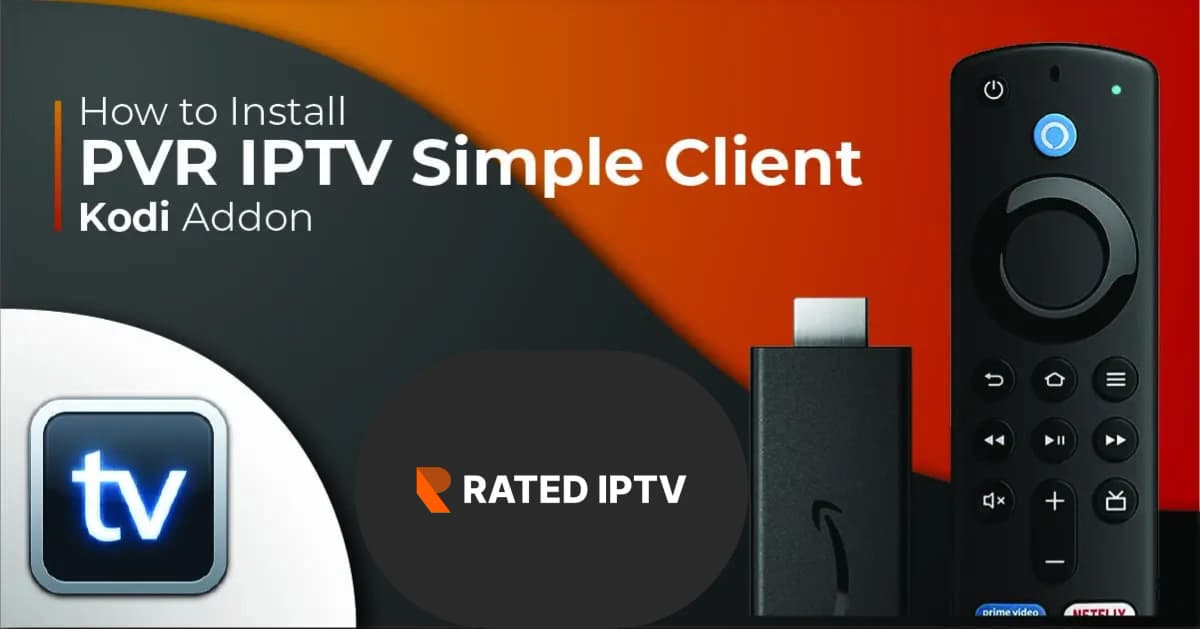
What is PVR Simple Client?
PVR Simple Client is a Kodi addon that lets you stream Live TV channels. This addon offers no content of its own. It works with your existing IPTV subscriptions. Simply put, you need to integrate your current IPTV service with this addon to stream channels on Kodi.
You must have one of the following two from your IPTV subscription provider:
– M3U Playlist URL
– XMLTV EPG URL
Suberboost Your FireStick with My Free Guide
Stay Ahead: Weekly Insights on the Latest in Free Streaming!
No spam, ever. Unsubscribe anytime.
If your IPTV service provider does not offer one of these URLs, you cannot stream live TV channels via PVR IPTV Simple Client on Kodi. Your service provider must have sent these URLs to your registered email address along with your app login info. If you didn’t get it or are not sure, contact your IPTV provider.
The biggest benefit of PVR Simple Client Kodi addon is that it lets you stream your channels on a wide range of devices. Usually, IPTV service providers have apps only for Android platforms. Let us get started with the process.
Attention, Kodi Users!
Kodi Addons and builds offer unlimited streaming content, but could also get you into legal trouble if caught streaming free movies, TV shows, or sports. Currently, your IP is visible to everyone. Kodi users are strongly advised to always connect to a VPN while streaming online. A good Kodi VPN hides your identity, bypasses government surveillance, geo-blocked content, and ISP throttling (which also helps in buffer-free streaming).
How to Install PVR IPTV Simple Client Kodi Addon
Here are the steps to install the PVR IPTV Simple Client addon on the Kodi app:
1. Open the Kodi application and click the Settings option on the home screen.
_Image src="/images/blog/kodi/kodi-settings.webp" alt="Kodi Settings" className="mx-auto py-8" width=600 height=100 />
2. On the next window, click Add-ons.
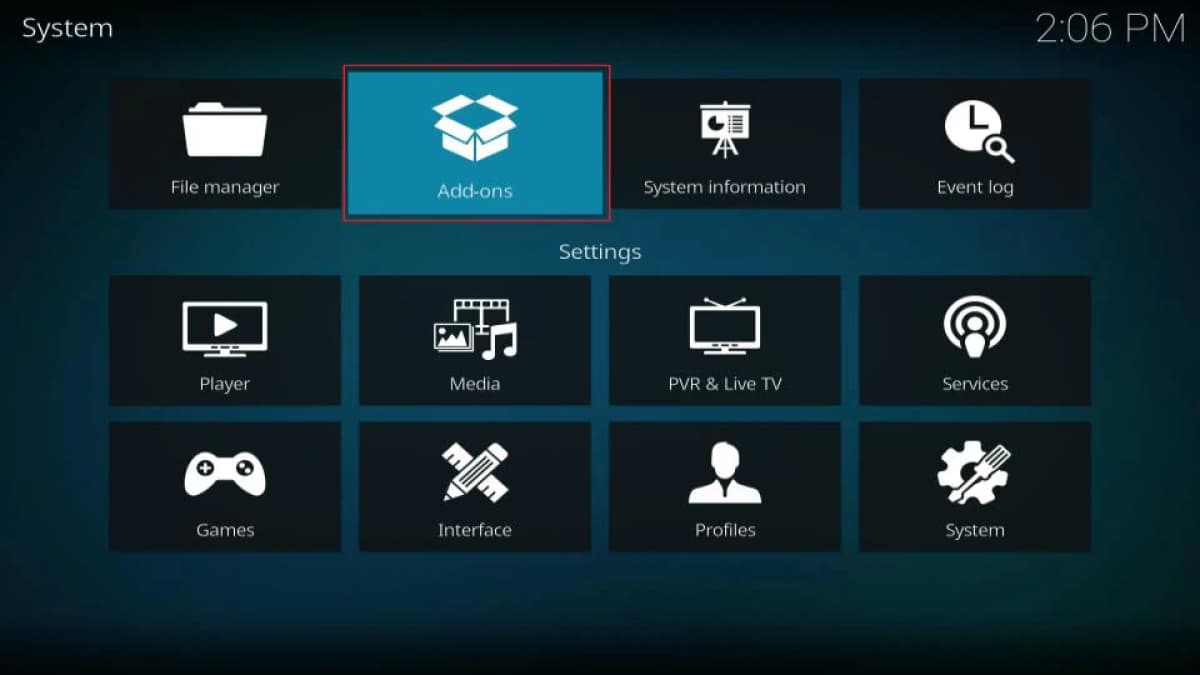
3. Now, open the option Install from repository.
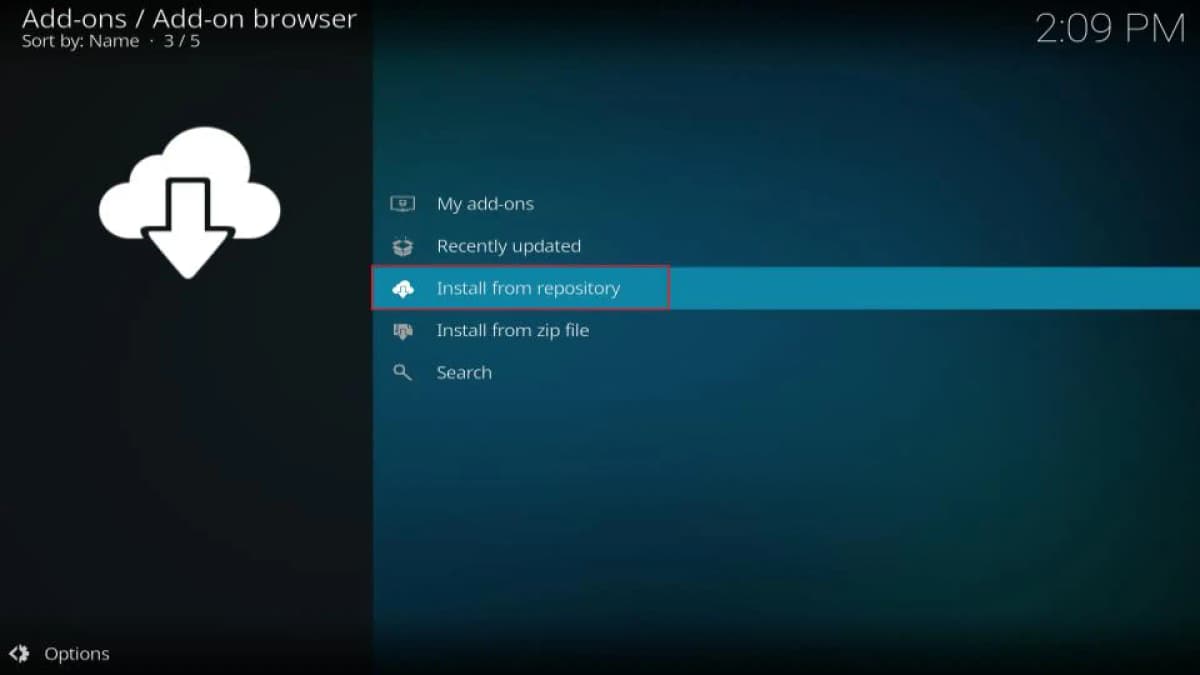
4. If you see the window with the list of the repositories, click Kodi Add-on repository (appears only if you have installed at least one third-party repository). If you don’t see Kodi Add-on repository, skip to the next step (step 5).
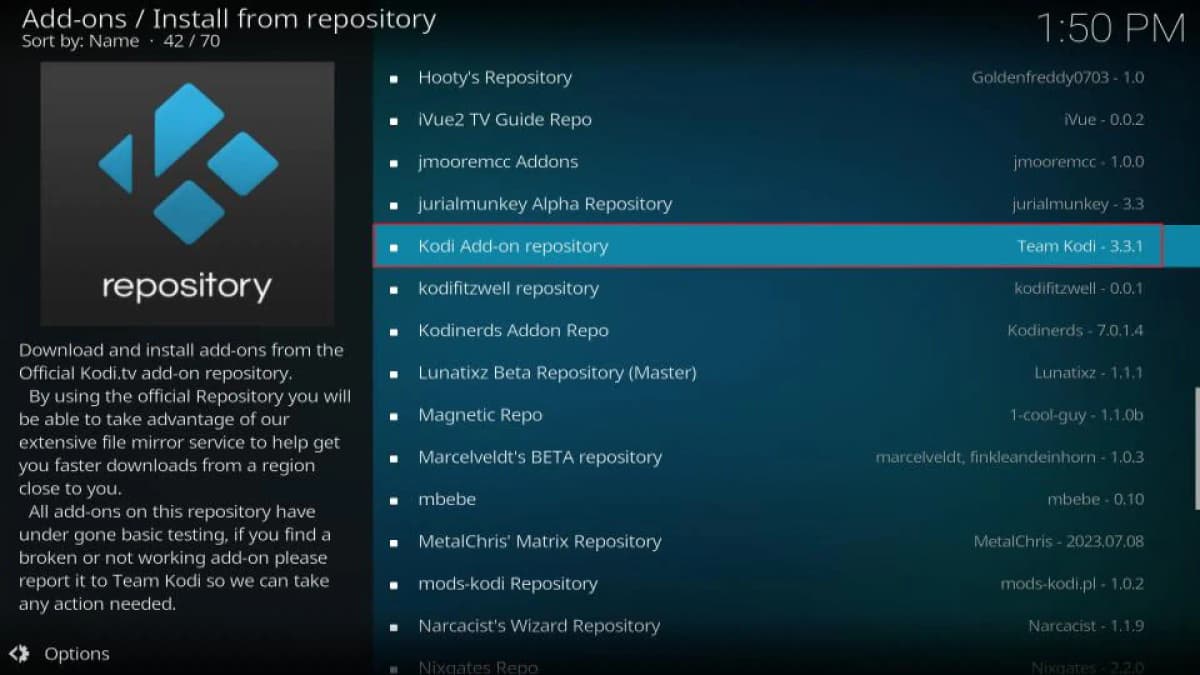
5. Scroll down a little and choose PVR Clients on the next screen.
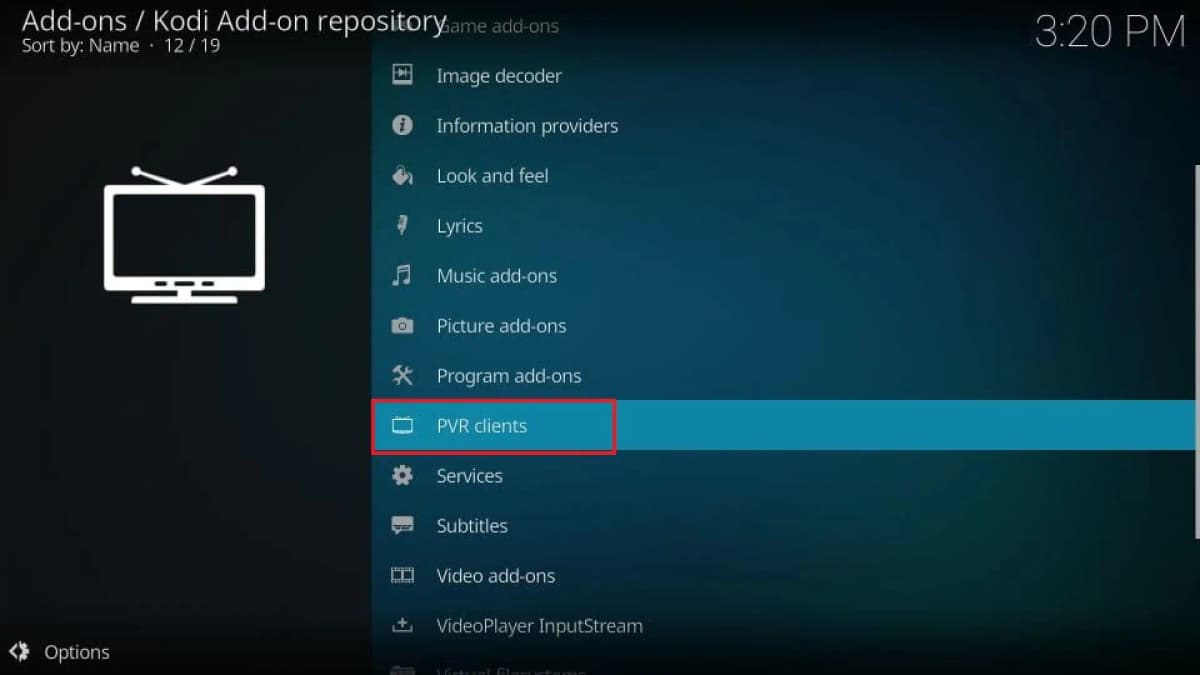
6. On the following window, scroll down a bit and click PVR IPTV Simple Client. If you can’t find PVR IPTV Simple Client, look for IPTV Simple Client.
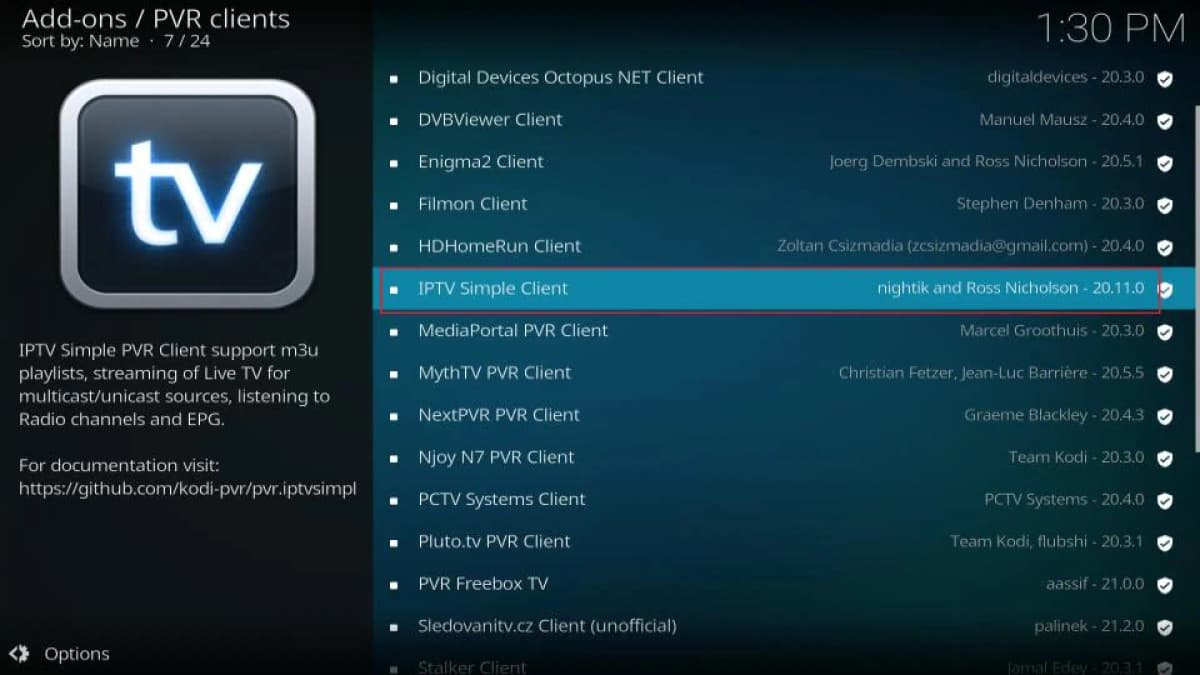
7. Click the Install button on the next screen (bottom right).
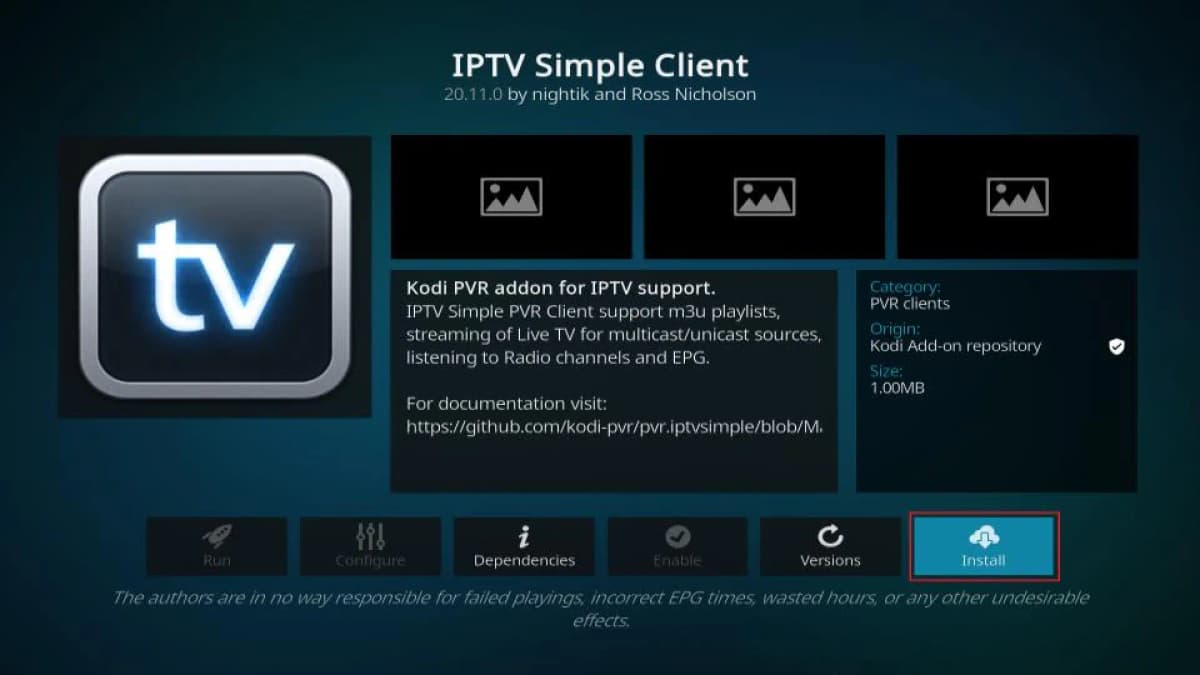
8. Wait while the PVR IPTV Simple client is installed. The installation notification is displayed in the top-right corner of the screen. It usually takes less than a minute.
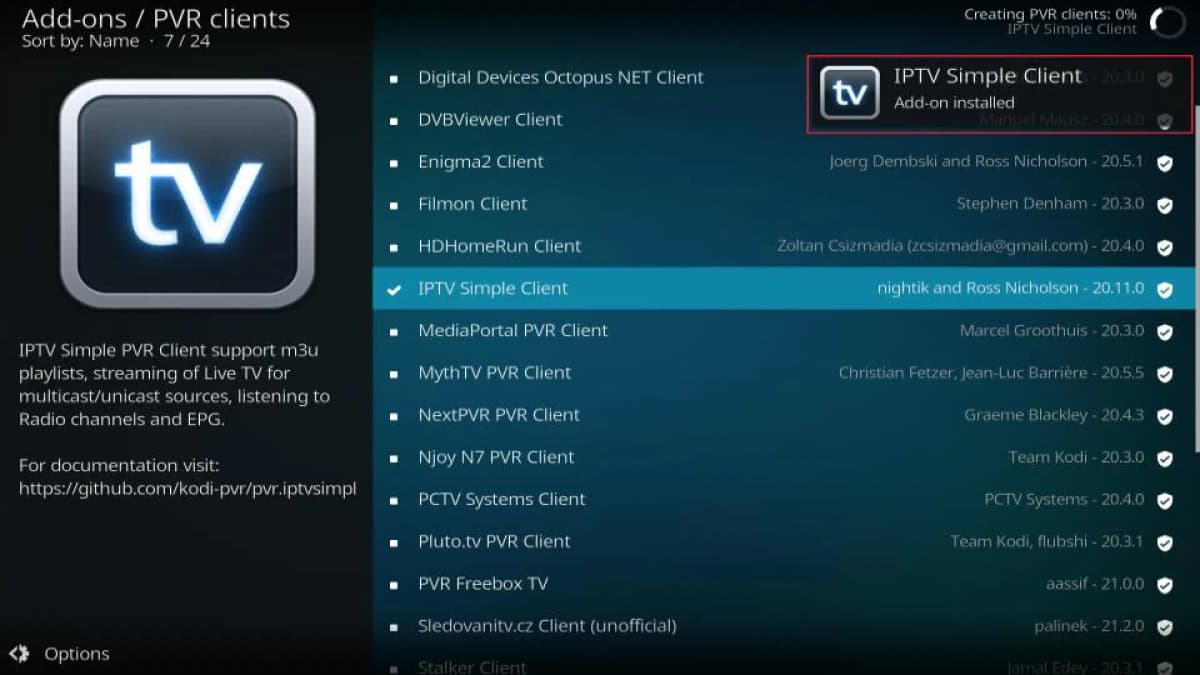
You have successfully installed PVR Simple Client.
How to Set up and Use PVR IPTV Simple Client
We will now configure the PVR IPTV Simple Client on Kodi and use it with an IPTV service. Here are some important points to know before you get started:
-
PVR IPTV Simple Client does NOT offer any content. You need an existing IPTV subscription in order for it to work
-
It works only with the IPTV subscriptions that support M3U Playlist or XMLTV EPG
-
You must have the M3U Playlist or XMLTV EPG URLs from the IPTV provider with whom you have the IPTV subscription
-
The URLs are usually sent by the provider in the email once you have successfully purchased the subscription
-
If you haven’t received the URLs, please contact your IPTV service provider
The following steps will show you how to stream your favorite channels with this addon:
1. Go to the Kodi Settings again and click Add-ons.
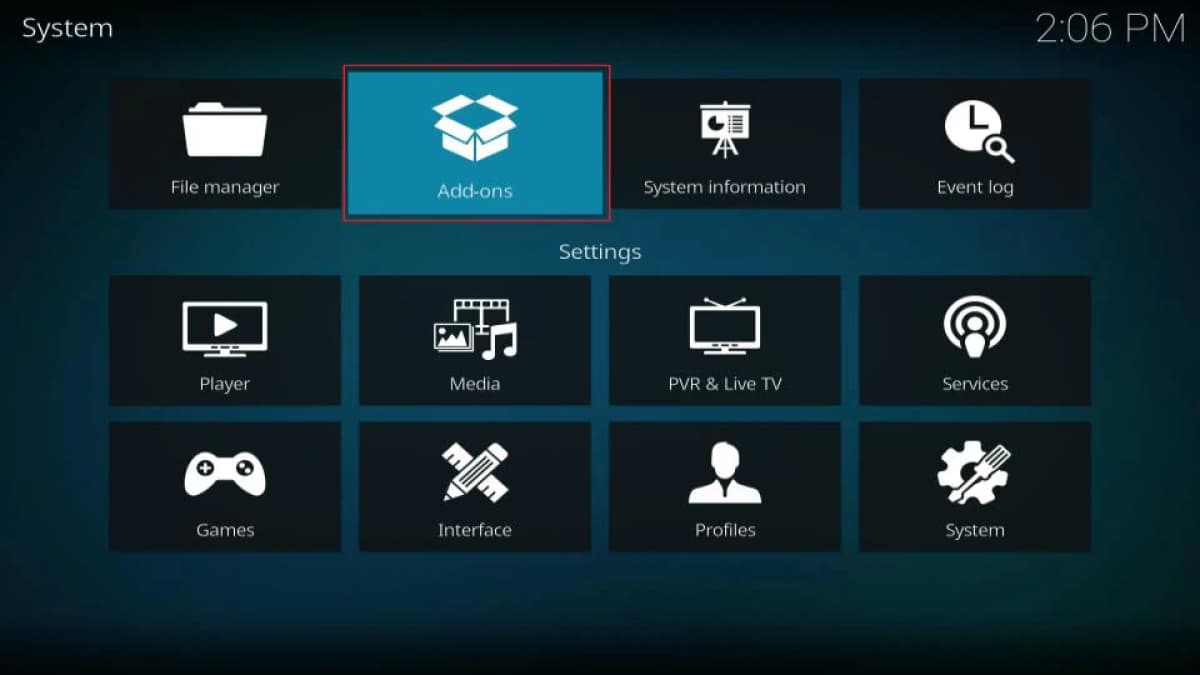
2. Open the option My add-ons on the next screen.
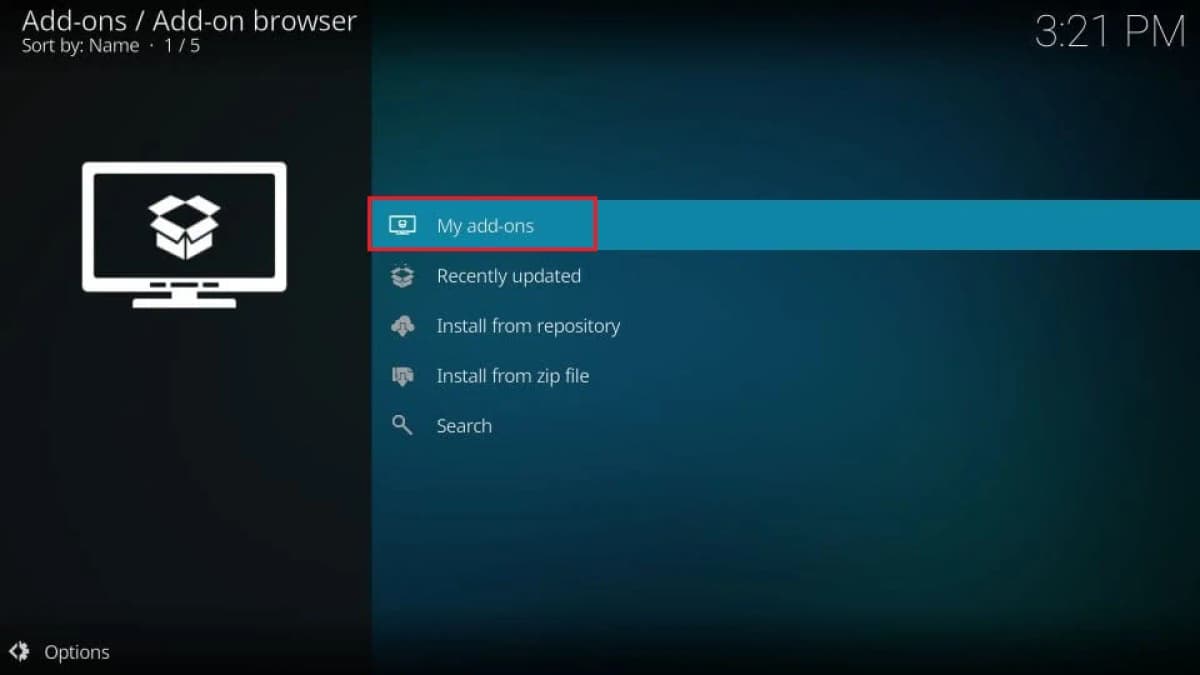
3. Open PVR Clients on the following window.
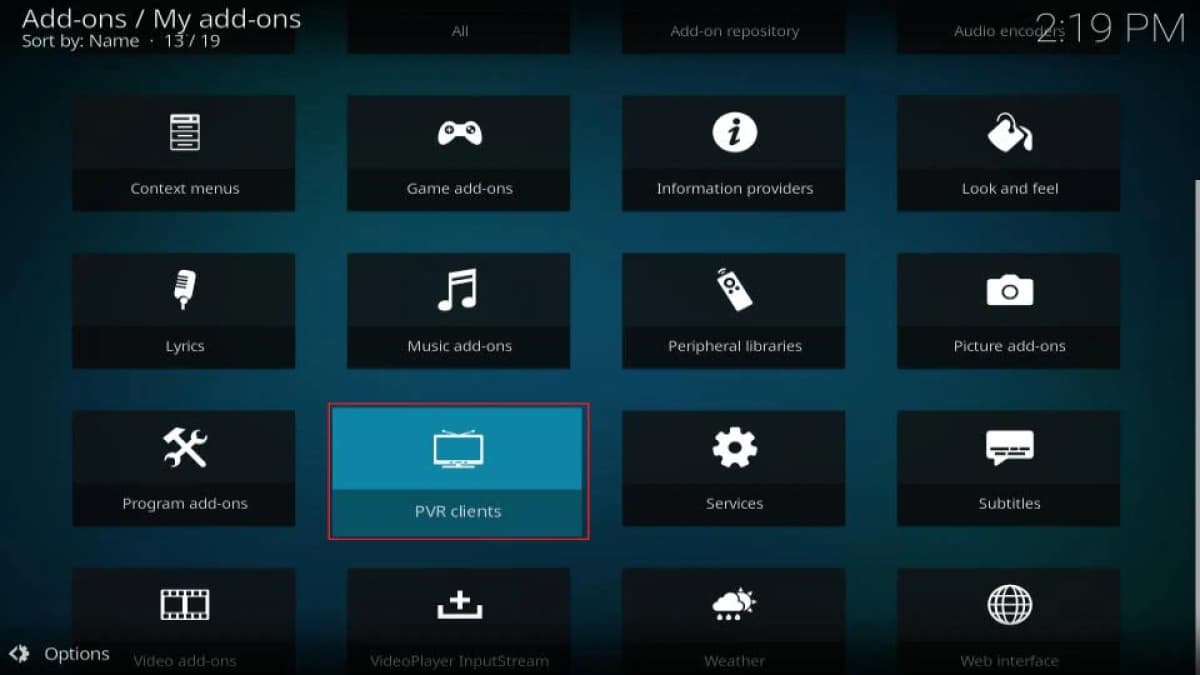
4. You should now see the PVR IPTV Simple Client you just installed. Go ahead and click it!
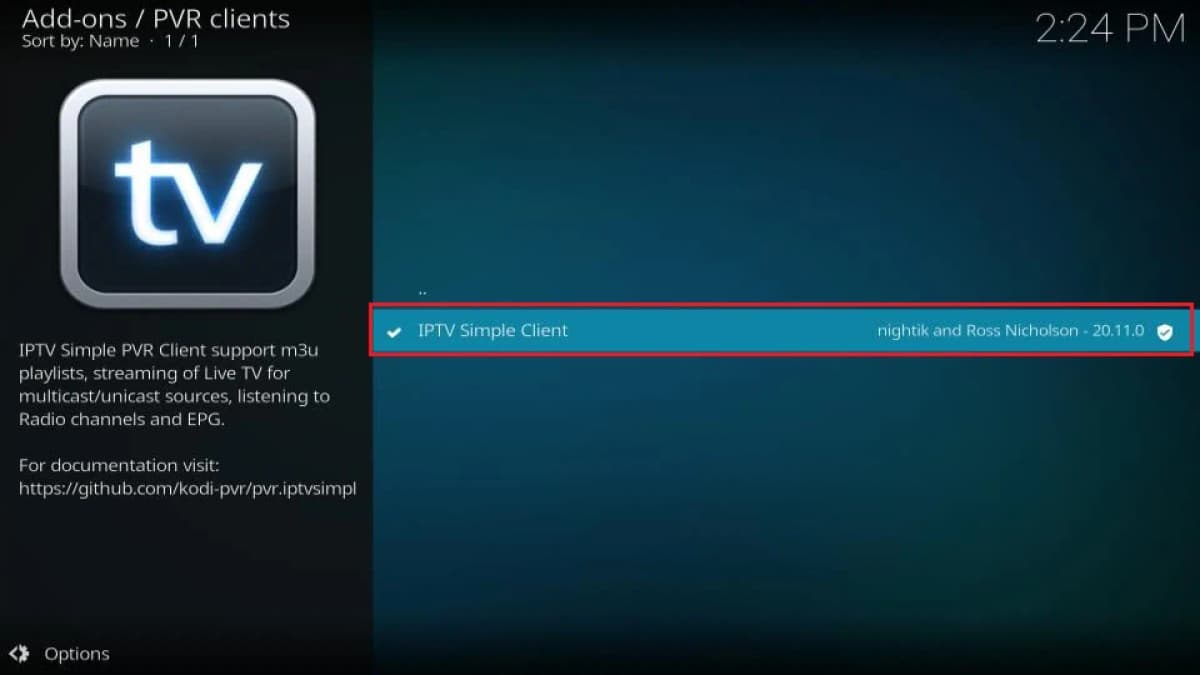
5. Now, click the Configure button at the bottom.
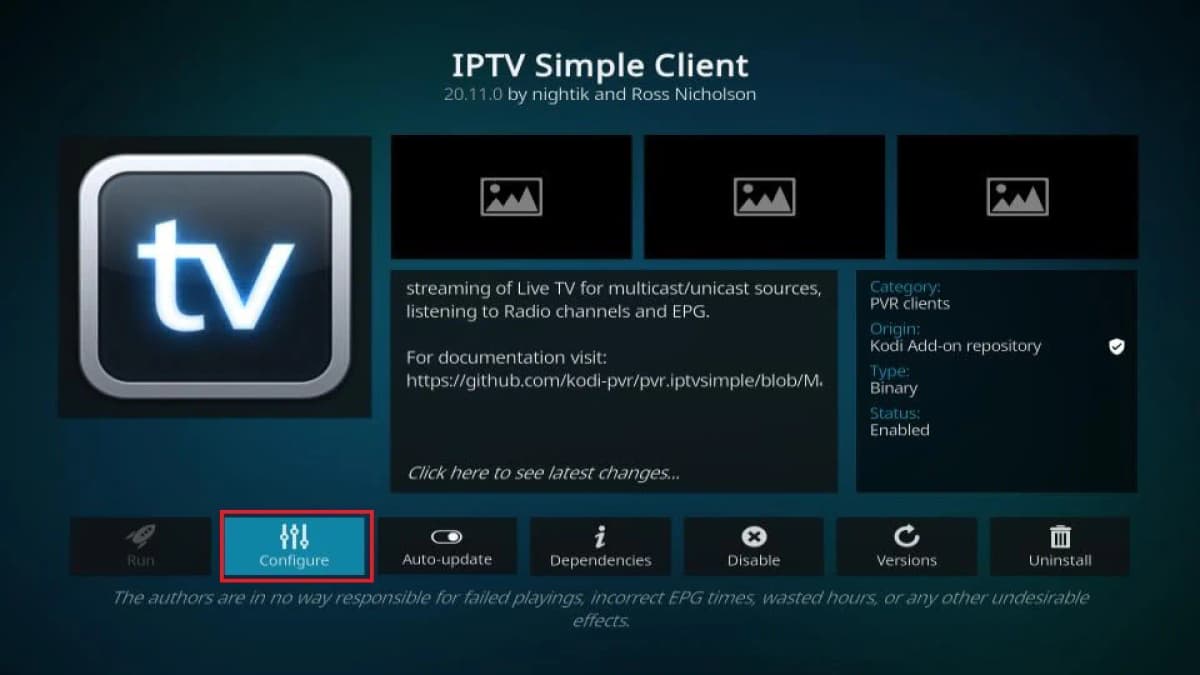
6. In this step, we will add the M3U Playlist URL. Make sure the General tab in the left menu is selected. On the right, click the option M3U Play List URL. Enter the Playlist URL for your IPTV Subscription.
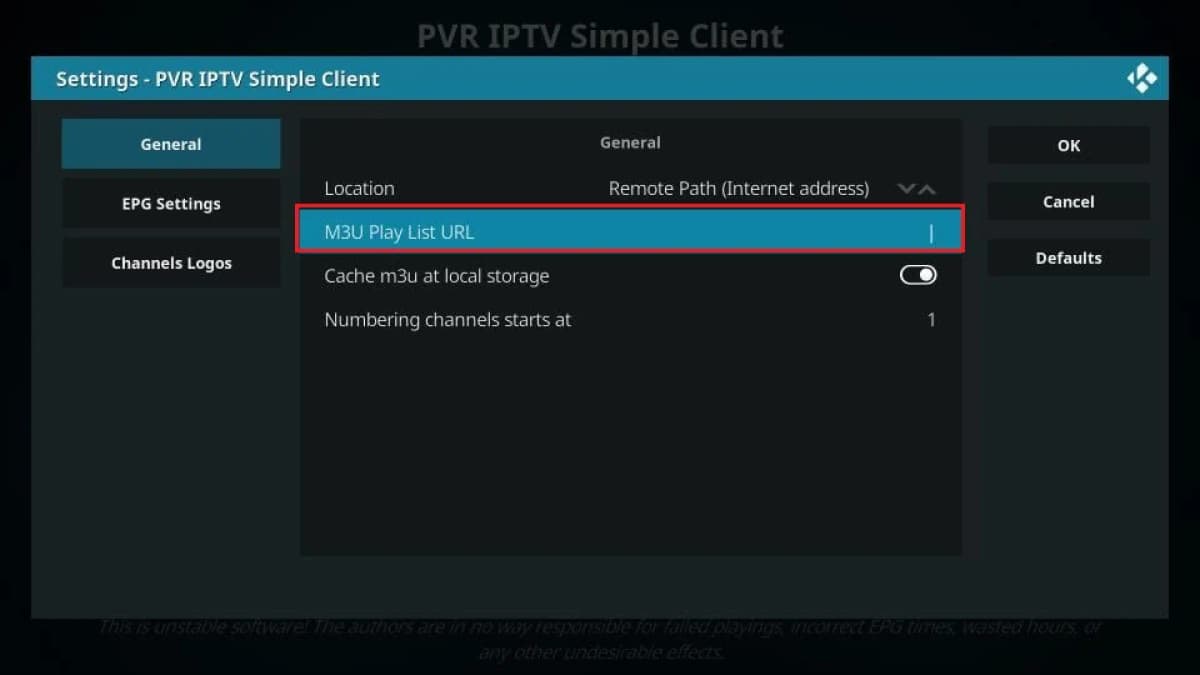
7. If you also have an EPG URL (XMLTV URL), click the EPG Settings tab on the left and enter the XMLTV URL in the XMLTV URL field on the right.
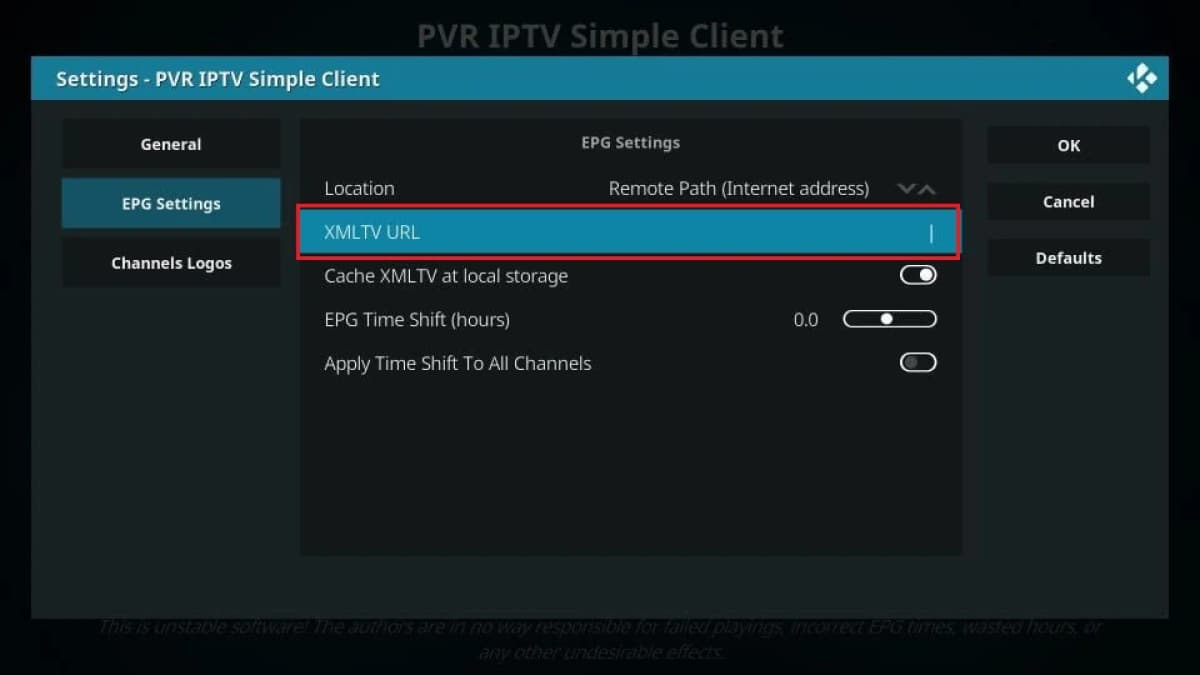
8. Once you have entered the required M3U Playlist URL and/or XMLTV URL, click OK.
9. If you see the following prompt asking you to restart Kodi, click OK.
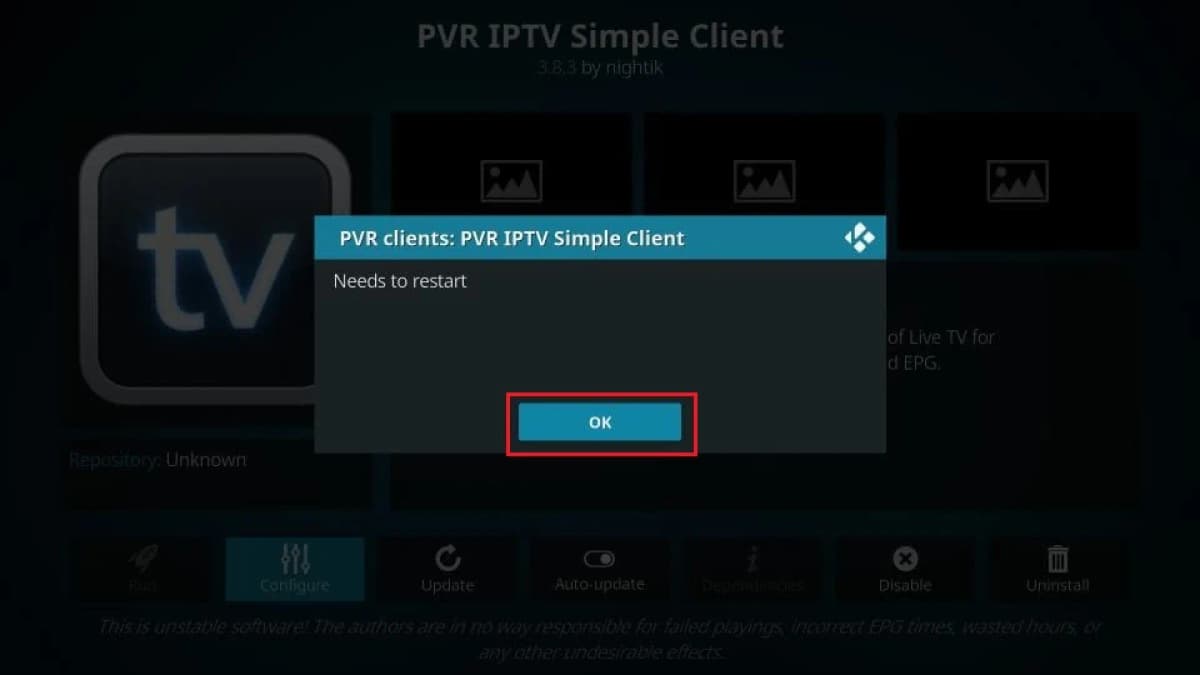
10. Click the Power button in the top-left corner of the Kodi home screen and click Exit.
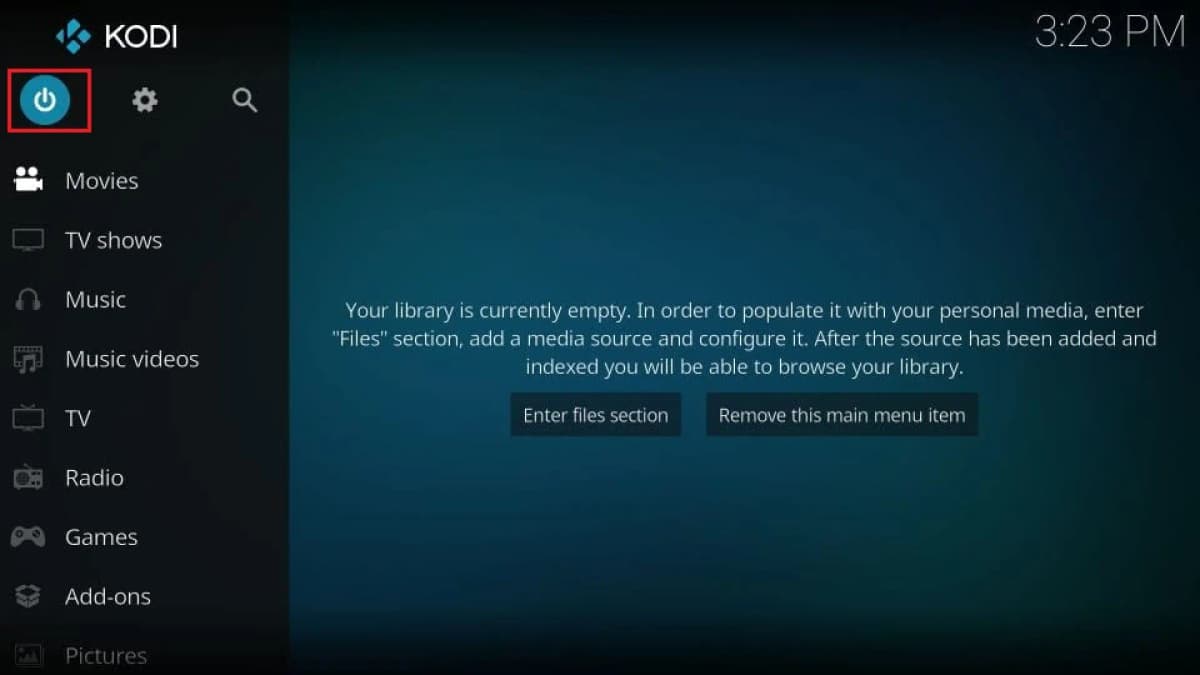
11. Reopen the Kodi application. You will see the PVR manager is starting up notification in the top-right corner.
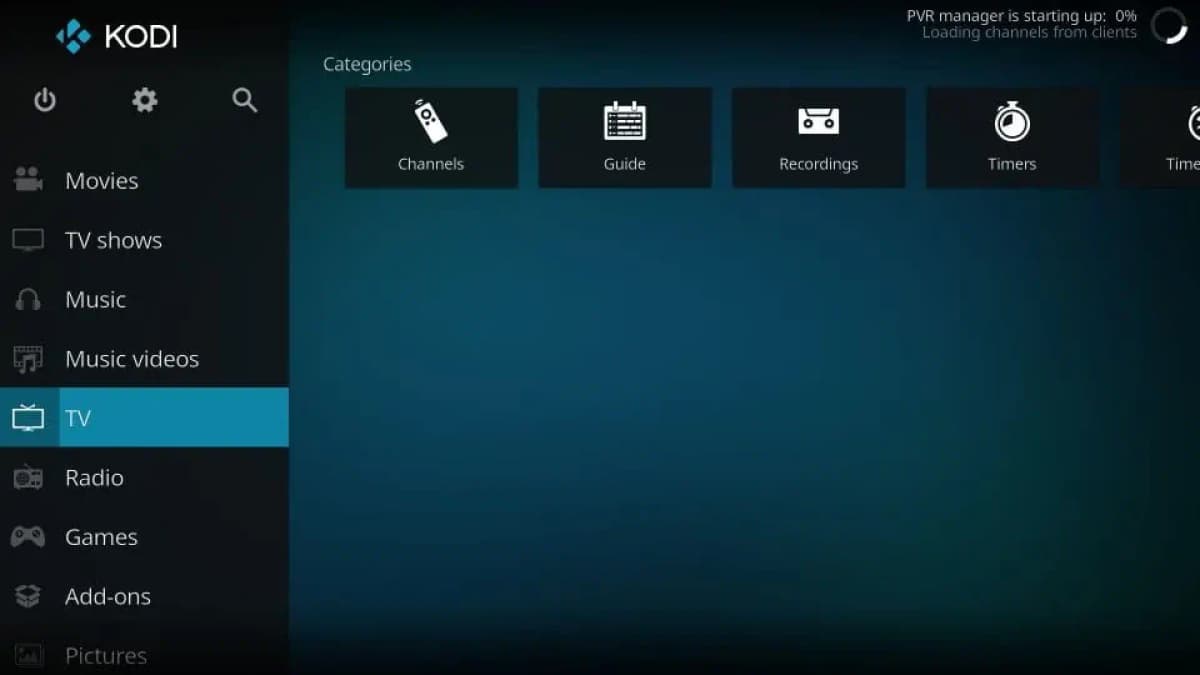
12. When the update has been completed, you should see another notification showing the number of channels loaded. On the home screen of Kodi, highlight or select (don’t click) the TV item in the left menu.
You will see the Recently Played Channels on the screen.
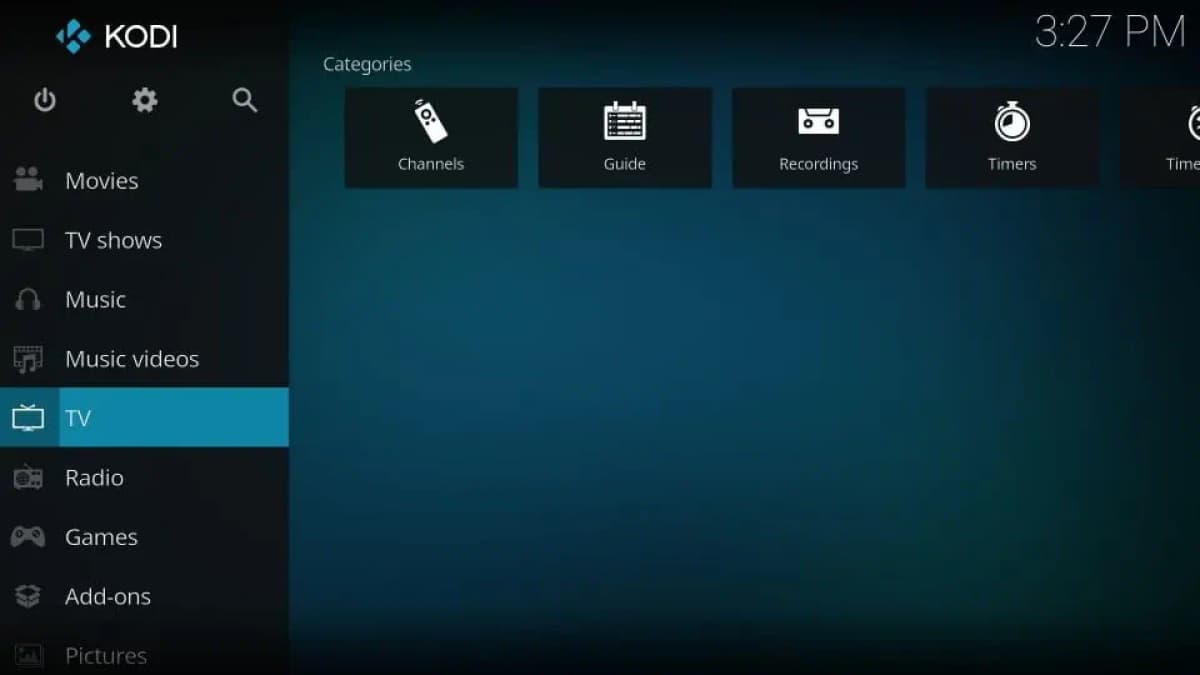
13. On the right, click Channels on the top to view the list of the channels and to start streaming. If you also imported XMLTV EPG earlier, you may click the Guide option to view the TV Guide and to stream channels directly from the guide.
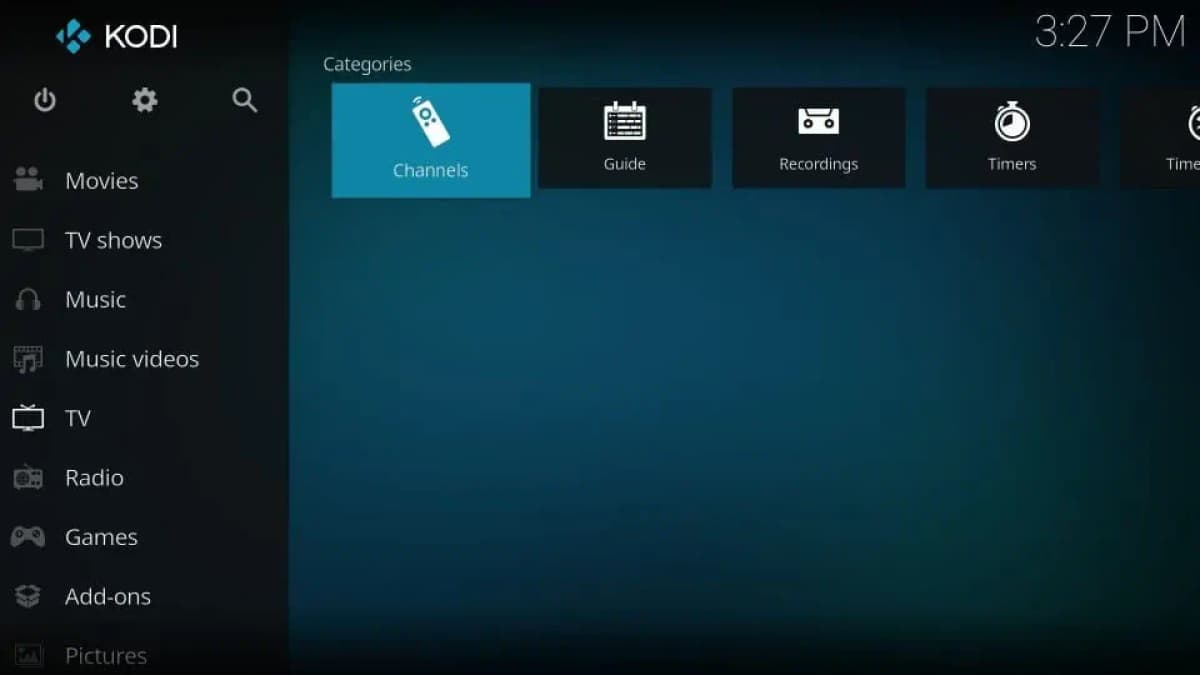
14. On the EPG window, click the menu icon (4 horizontal lines) in the bottom-left corner to bring up the menu.
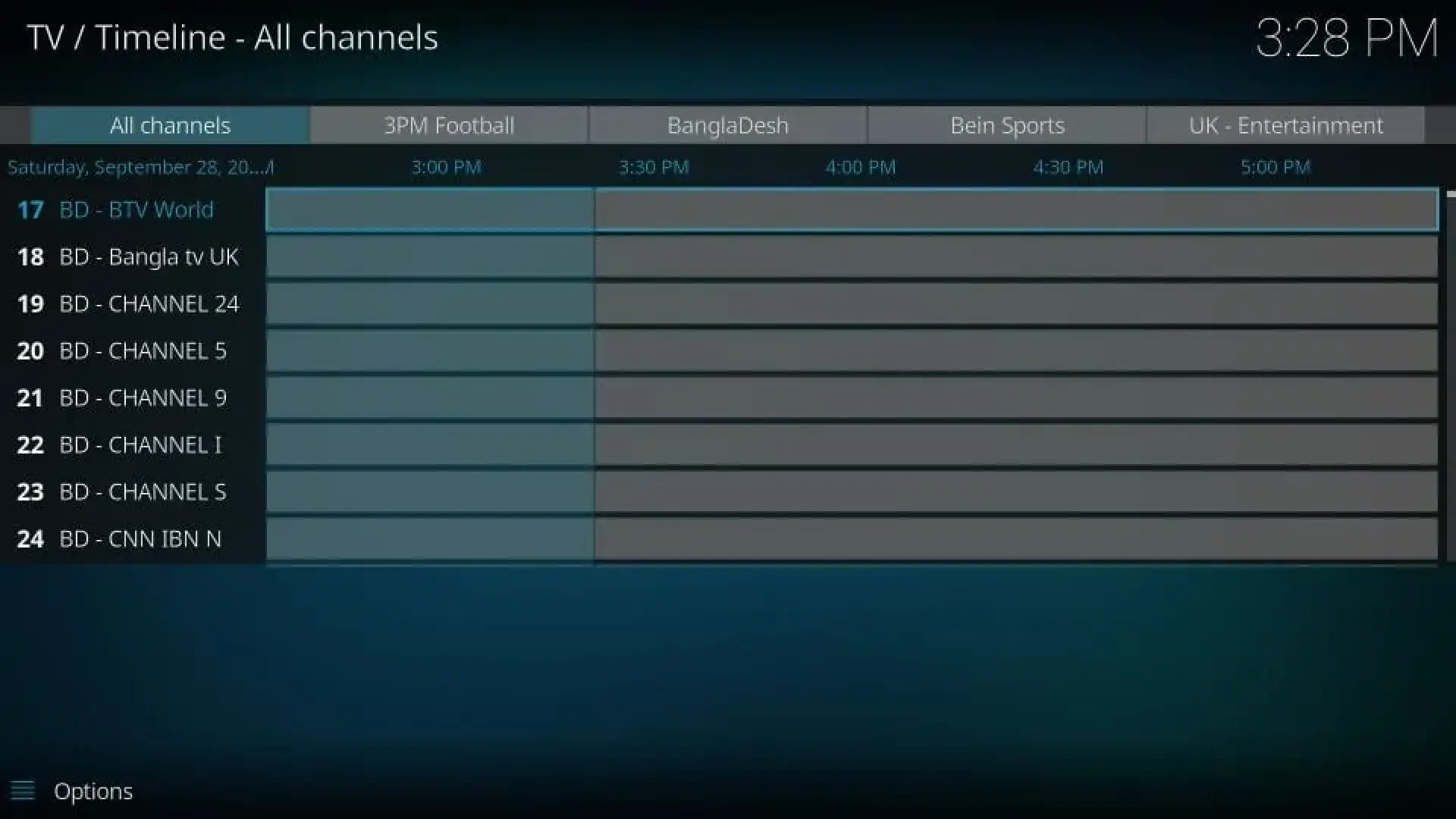
15. Here are the menu options you can use:
-
Viewtype: Toggle between horizontal and vertical view
-
Group: Choose the category you wish to group the channels in the EPG by
-
Sort by: Choose between Number, Name, and Last played
-
Order: Choose between Ascending or Descending
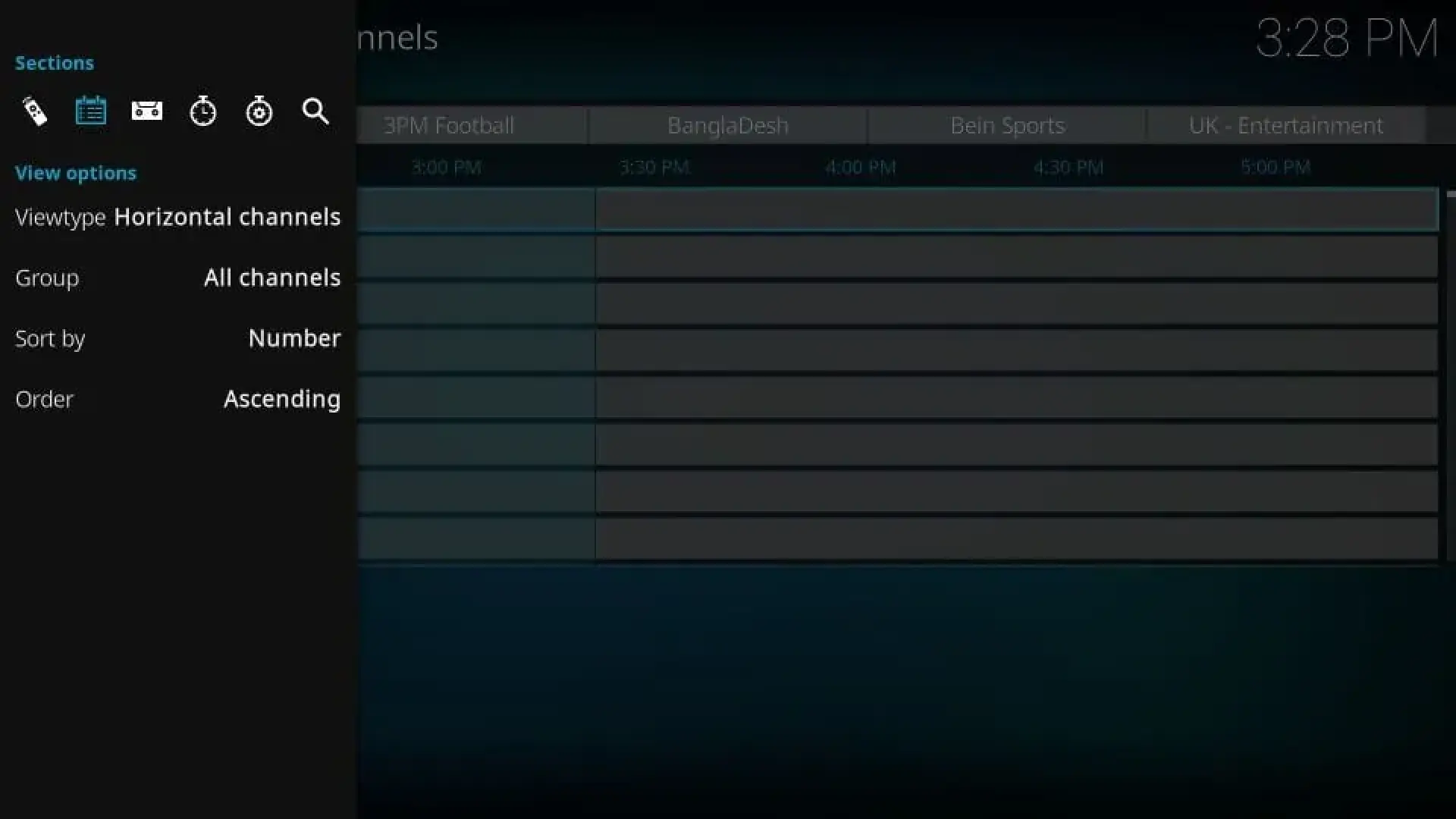
Features of PVR IPTV Simple Client
Here are some of the important features of this addon:
-
It is available via the Kodi Add-on Repository, which is the official Kodi repository. Therefore, it does not require sideloading.
-
It is easy to install and even easier to use.
-
Uses M3U Playlists and XMLTV EPG, which are supported by most IPTV service providers.
-
Makes your IPTV subscription available on a wide range of devices (owing to the diverse multi-platform compatibility of Kodi) given that IPTV apps are usually restricted to Android platforms.
Wrapping Up
So, this is how you install and use PVR IPTV Simple Client on Kodi. If you don’t have an Android device and cannot install the APK, this addon is a great way to stream Live TV channels from your IPTV subscriber. Playlist and EPG support make sure you have quick access to your favorite TV channels.