Perfect Player : How to Install on FireStick
- Published on
In this guide, I will show you how to install and set up Perfect Player APK on FireStick, Fire TV Cube, Fire TV Stick Lite, and Fire Stick 4K. I will also provide brief instructions to install Perfect Player on Android TV Box, Smart Android TVs, and Android Mobiles & Tablets_
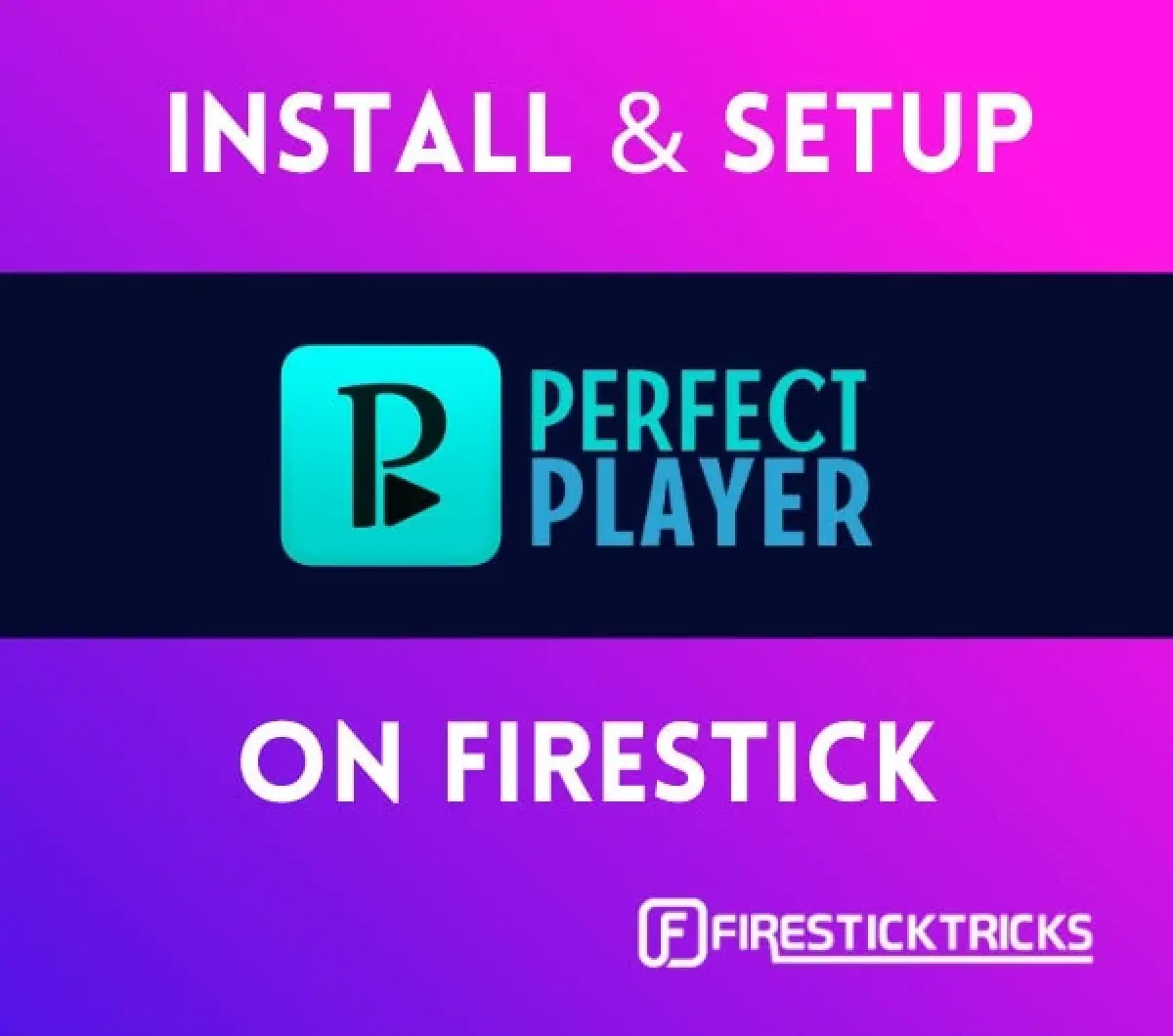
Perfect Player is NOT an IPTV provider. It does not provide any content of its own. You can call it an IPTV management application that lets you use your IPTV subscriptions and stream your favorite channels.
To use this app, you must already have an IPTV subscription from an IPTV provider.
In order to use the Perfect Player, your IPTV subscription must include Playlist or EPG support. You will need the Playlist and EPG URLs. The URL is usually shared by your IPTV provider via email once you have successfully purchased the subscription plan. If you haven’t received the email or do not know how to get the URL, get in touch with your IPTV provider.
Superboost Your FireStick with My Free Guide
Stay Ahead: Weekly Insights on the Latest in Free Streaming!
No spam, ever. Unsubscribe anytime.
You will need to type in the URLs into the app. The URLs are usually long. Therefore, the chance of making mistakes is high. You must enter every character of the URL correctly or otherwise, the service will not work.
I recommend using the Amazon Fire TV Remote App on your mobile. This mobile app makes things easier by letting you type into FireStick with your mobile. You may even copy and paste the text into FireStick. The Fire TV Remote app is supported on both Android Mobiles and iOS Devices. You can download it from the respective App Stores.
Let us divide this section into three parts:
- Part 1: Install the Downloader app from Amazon Store
- Part 2: Switch ON the option Install Unknown Apps for Downloader
- Part 3: Use the Downloader app to sideload Perfect Player on your Amazon FireStick
The following steps cover the above in the same order as they have been provided:
1. Install the Downloader App
Now, we are going to install the Downloader app from the Amazon Store. Select the Menu Bar on the FireStick home screen Search > Find option (the lens icon) in the top-left corner.
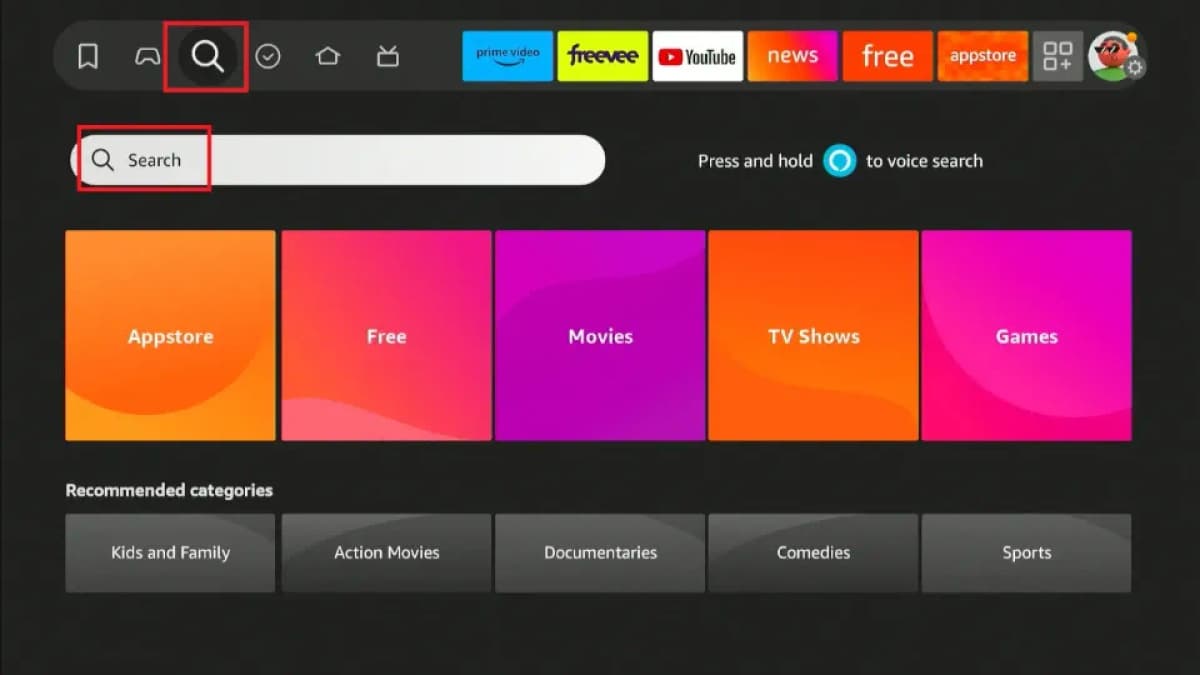
Search for the app (type in Downloader). Click the app when it is displayed in the search results. Next, you simply need to follow the onscreen instructions and install Downloader on FireStick.
2. Enable Install Unknown Apps
Now, select Settings in the far right.
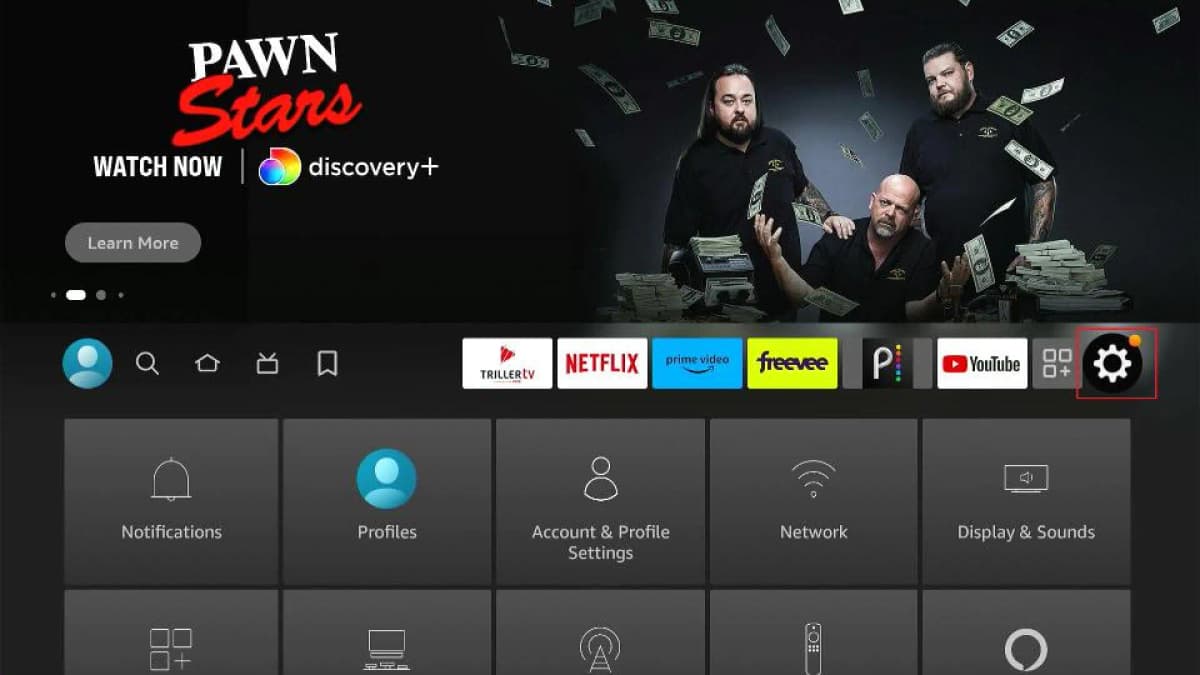
When the Settings options are displayed, go to the option My Fire TV and open it.
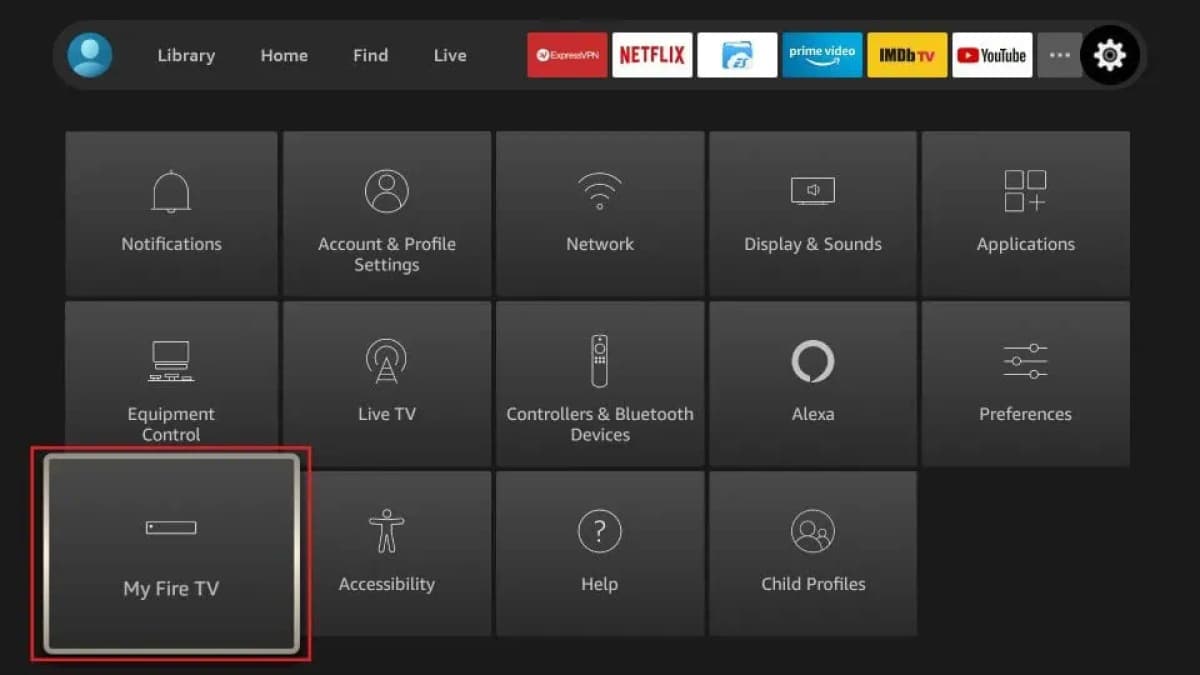
Within My Fire TV, click Developer Options.
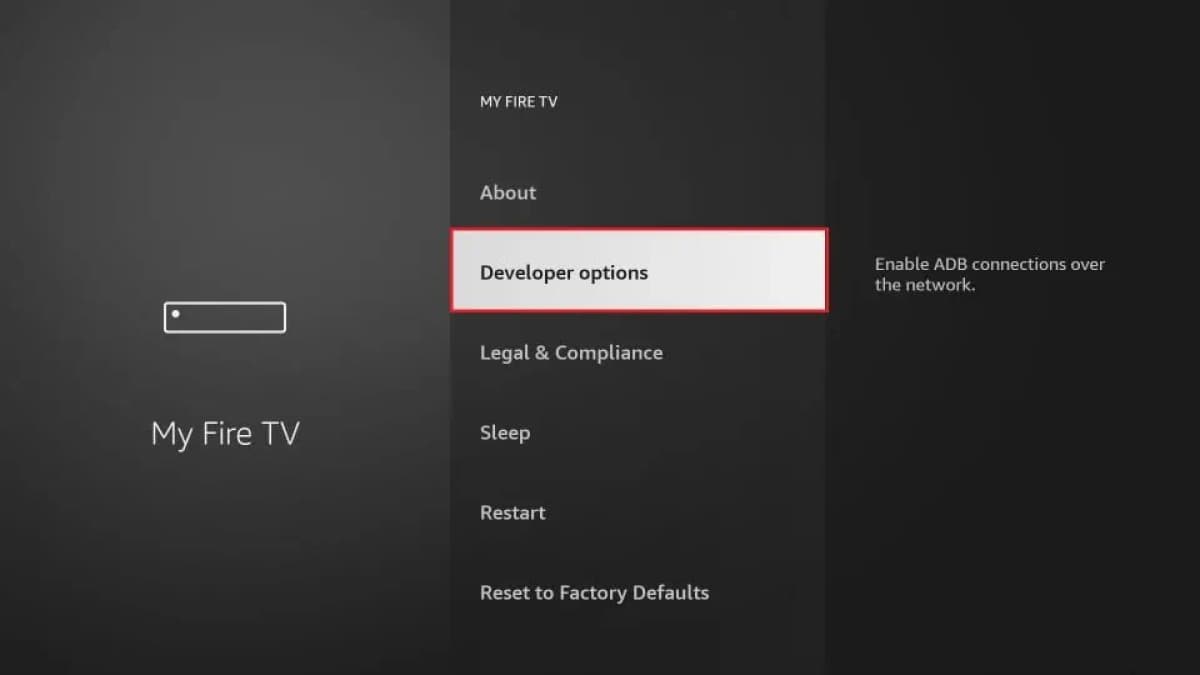
Click Install Unknown Apps.
If you have the older Firestick version, switch on Apps from Unknown Sources instead.
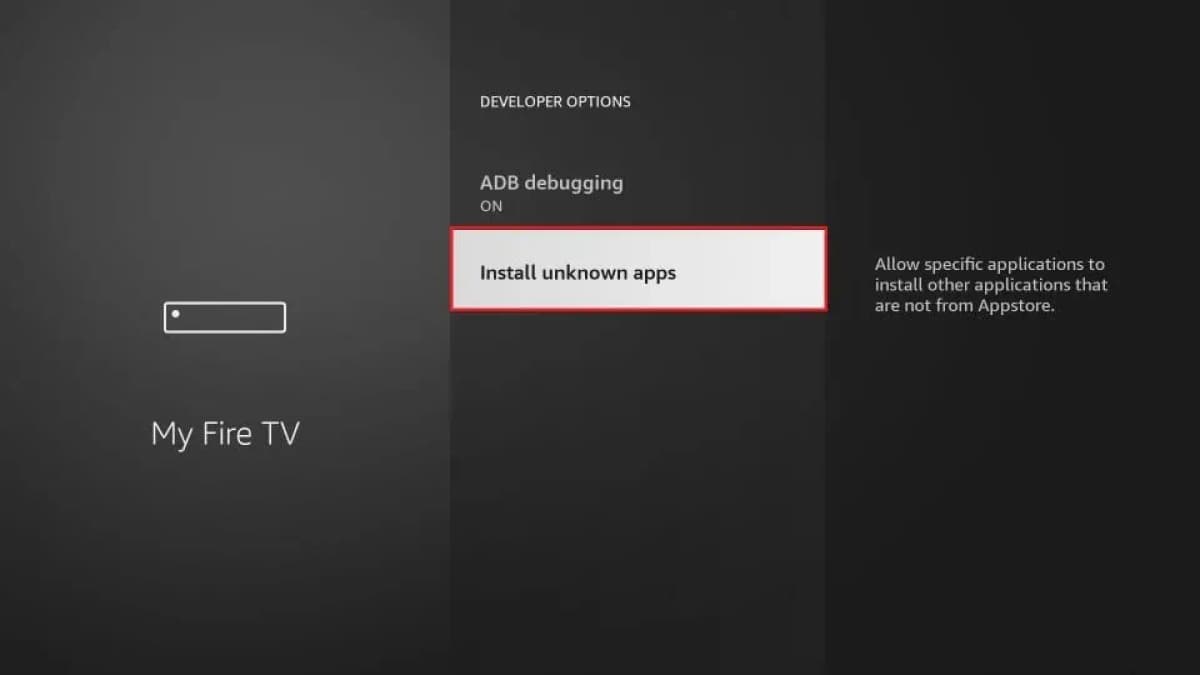
Toggle ON for the Downloader app.
3. Sideload Perfect Player on FireStick
Now, open the Downloader app. During the first run, you are likely to see some prompts. You simply need to get rid of the prompts by choosing the appropriate options. You must now see this main screen of the Downloader app. Click the URL textbox.
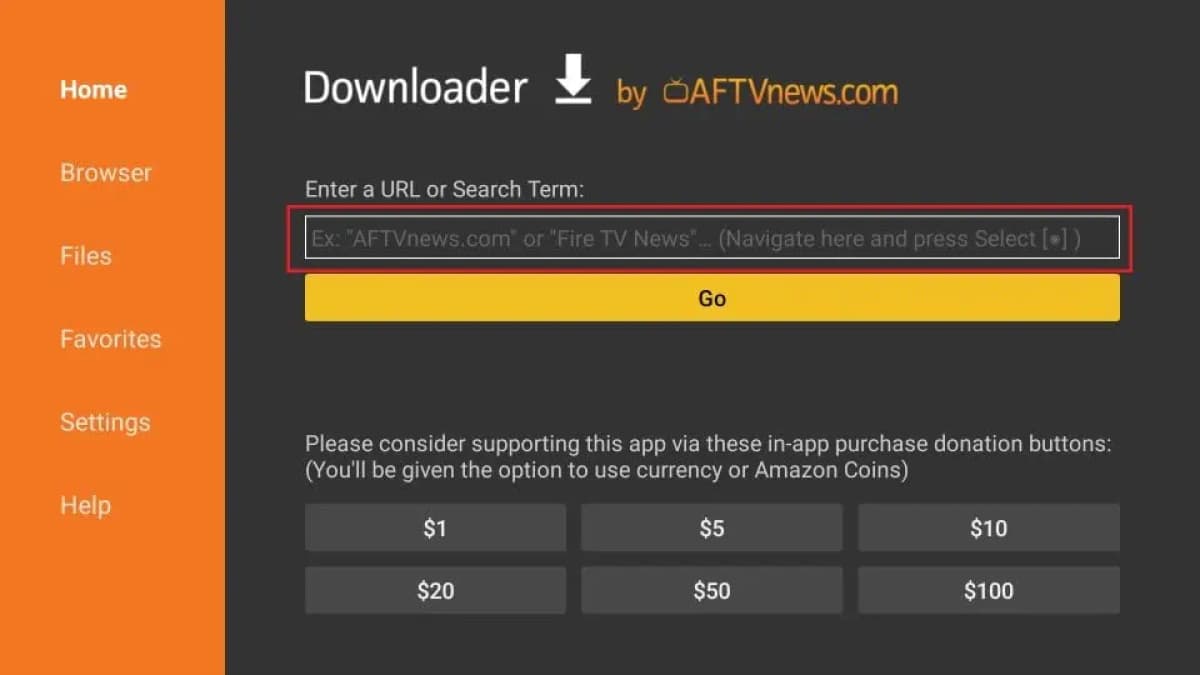
With the help of the onscreen keypad, type the following URL: firesticktricks.com/pp. Check the URL once before you click GO.
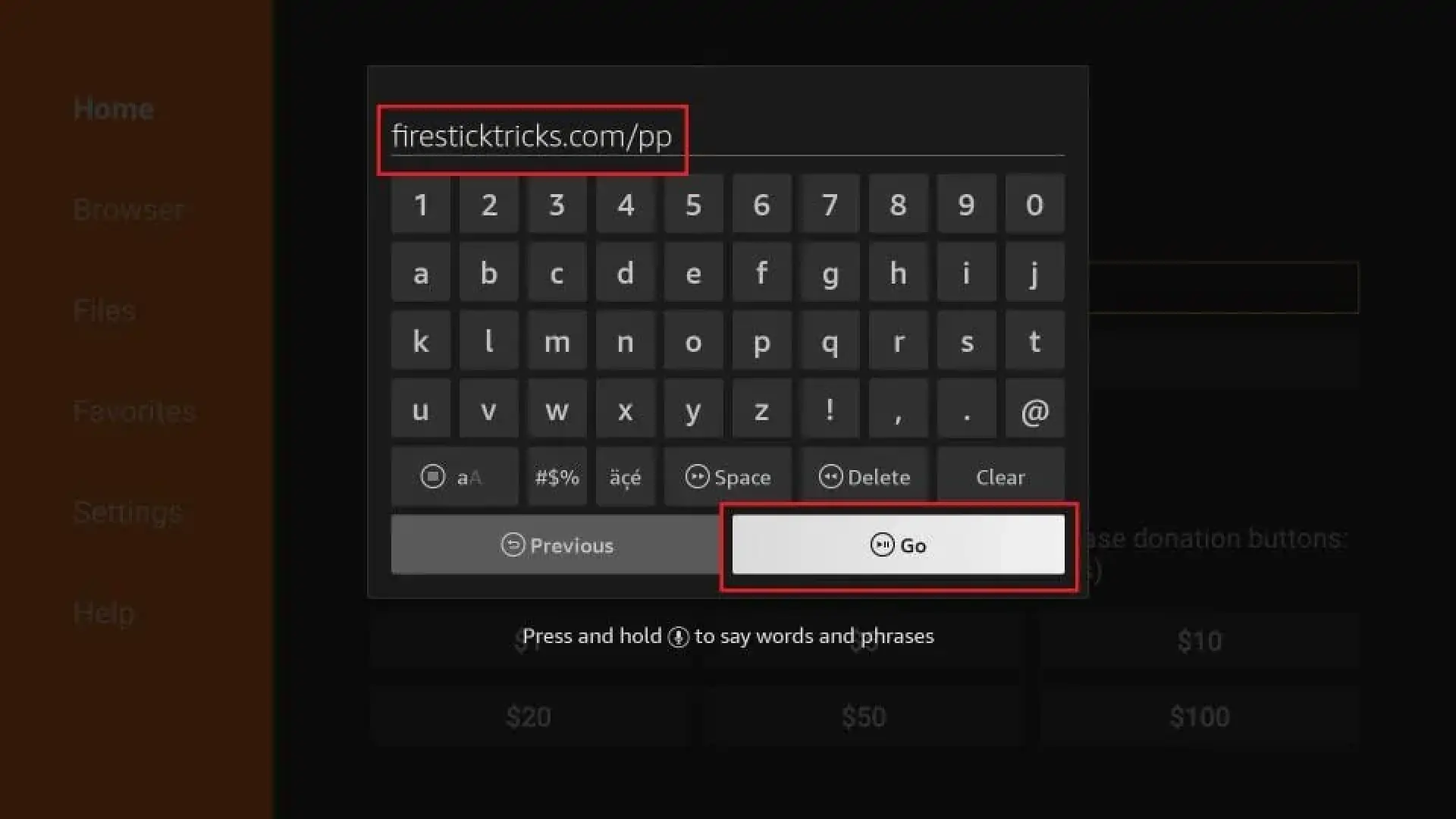
Let the Perfect Player APK download on your device.
Once downloaded, click Install.
When installation completes, you will see the App installed notification. You may choose OPEN to start using Perfect Player or click DONE and delete the Perfect Player APK file.
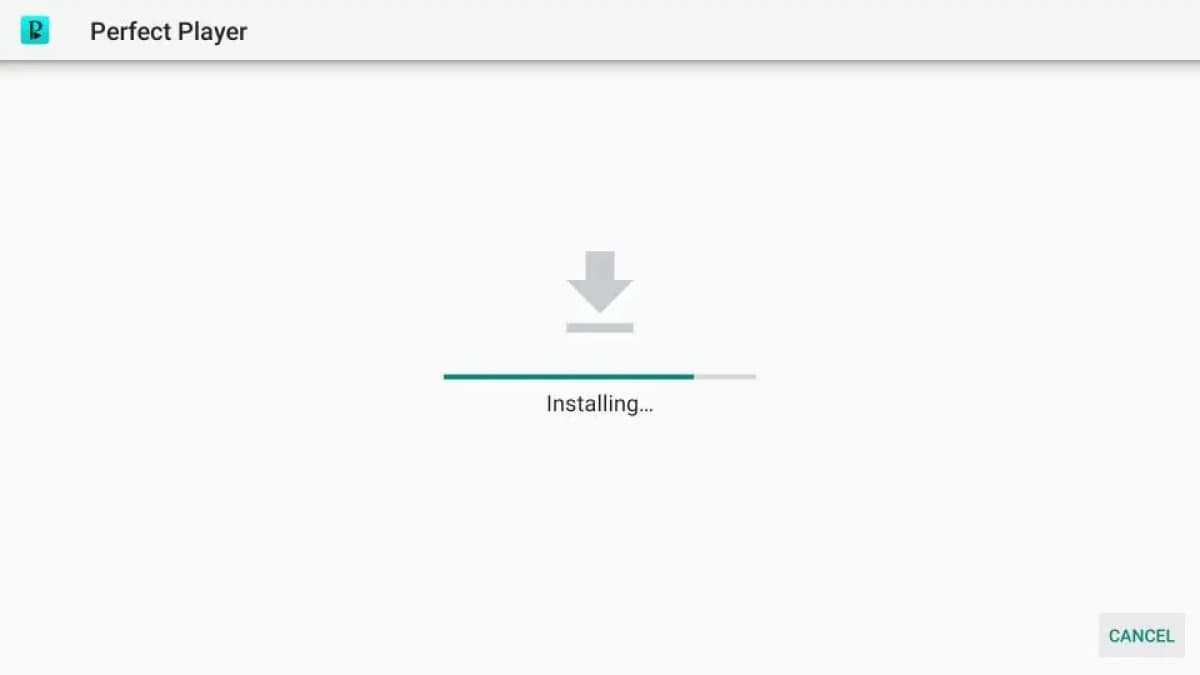
How to Use Perfect Player on FireStick
We will first access the Perfect Player app and later learn how to use it. Here are the steps:
-
Go to the FireStick home screen. Click the 3-dot button on the right.
-
Now, scroll down to the last item on this list of installed apps and click Perfect Player to open it.
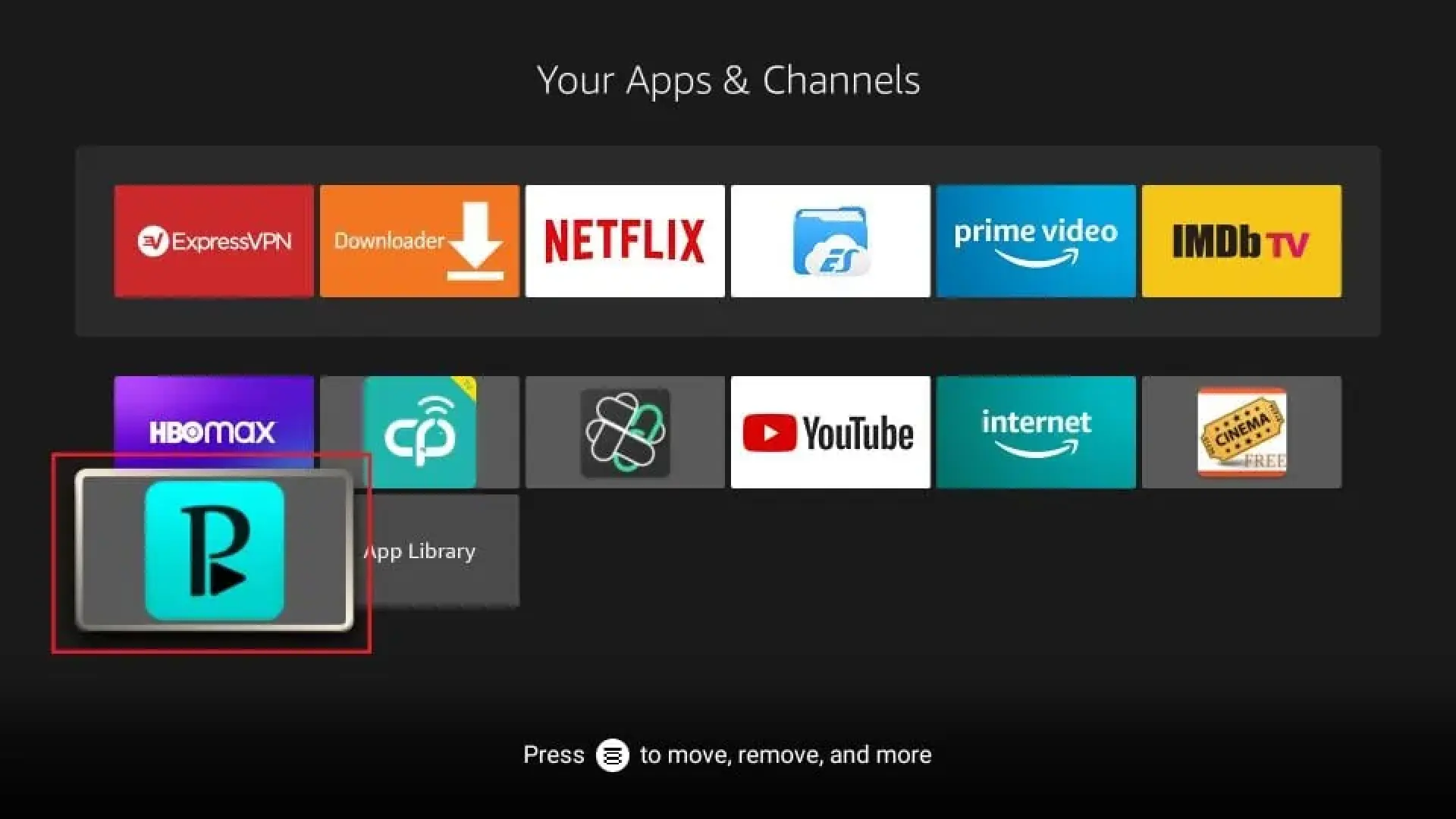
Let us explore the Perfect Player app and learn how to start streaming channels from your IPTV provider.
Add IPTV Playlist and EPG
Select and click the gear icon to open Settings on the home screen of the Perfect Player app.
Choose General on the following window. We will now import the Playlist and EPG from your IPTV service provider.
Click Playlist and ensure the M3U file format is selected. Enter the playlist URL provided by your IPTV subscription.
Now, click EPG, select the file format (XMLTV or JTV), and enter the EPG URL from your IPTV subscription.
Once done, return to the main screen. The playlist and EPG will import, and you will see the channel line-up on the left side of the screen.
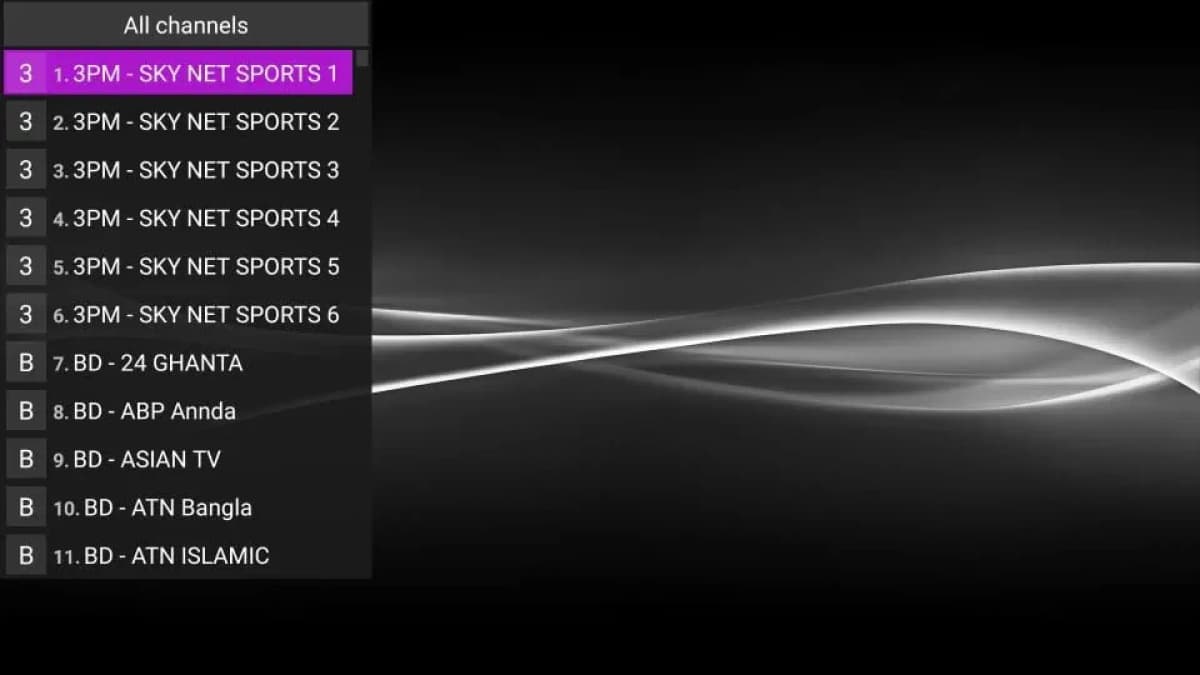
Install Perfect Player IPTV on Android Devices
Perfect Player is not just for your FireStick. It also works on other Android devices as well. It is available on the Google Play Store for Android TV Boxes, Smart TVs, and Mobiles. Simply search for it in the store, follow the onscreen instructions, and install the app.
The interface on these devices is similar to FireStick, so the instructions above also apply.
Features of Perfect Player IPTV
Here are some of the key features of Perfect Player IPTV:
- Easy to set up
- Works with all IPTV providers that support Playlists and EPG
- Supports multiple playlists and EPG formats
- Lightweight and remote-friendly
- Available on Google Play Store for Android devices
- Free to download and use
- Can play locally stored videos
- Supports UDP to HTTP Proxy server
However, the app does have some drawbacks:
- Navigation can be confusing at times
- Channel list is displayed over the EPG
- Does not support external players
Wrapping Up
Perfect Player IPTV is a great tool for managing multiple IPTV subscriptions in one place. However, it does not provide any channels or content of its own—you must have an IPTV subscription from a third-party provider.
You can sideload the app on FireStick using the steps provided in this guide.